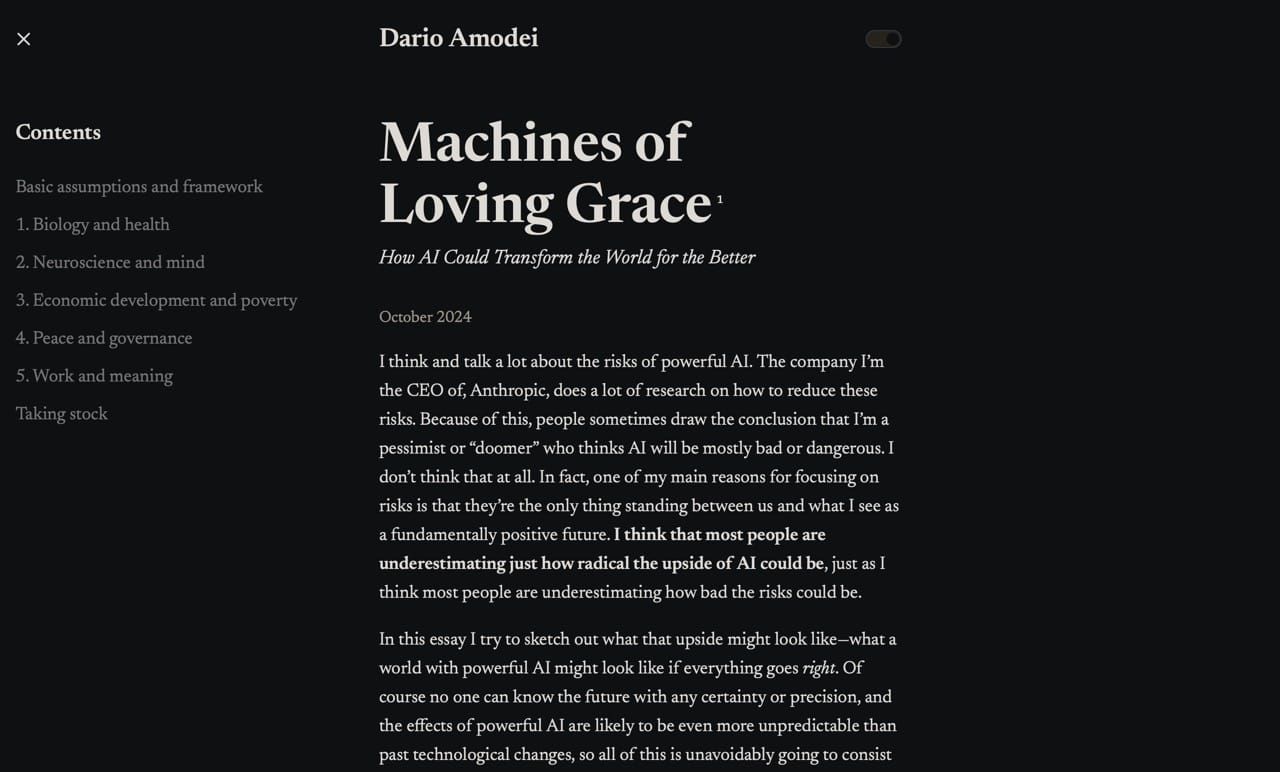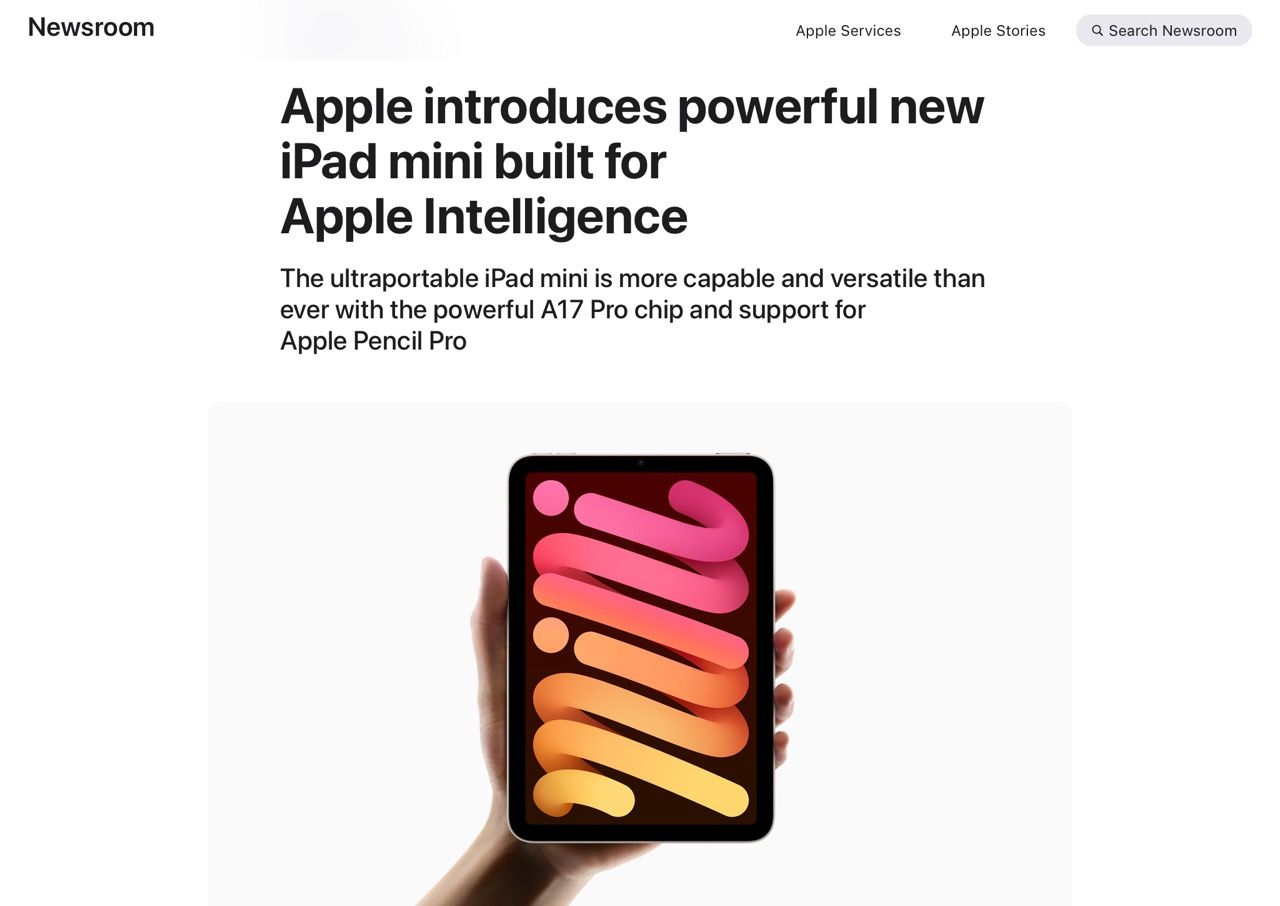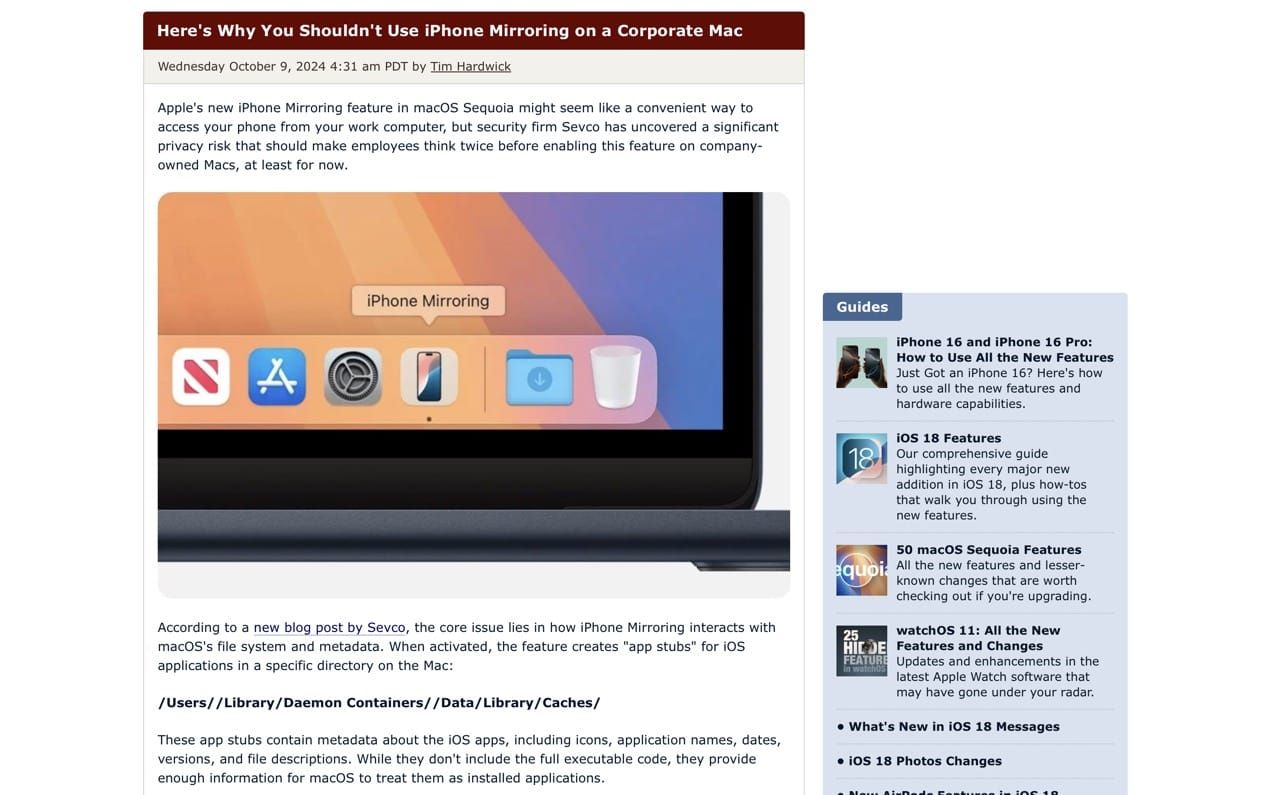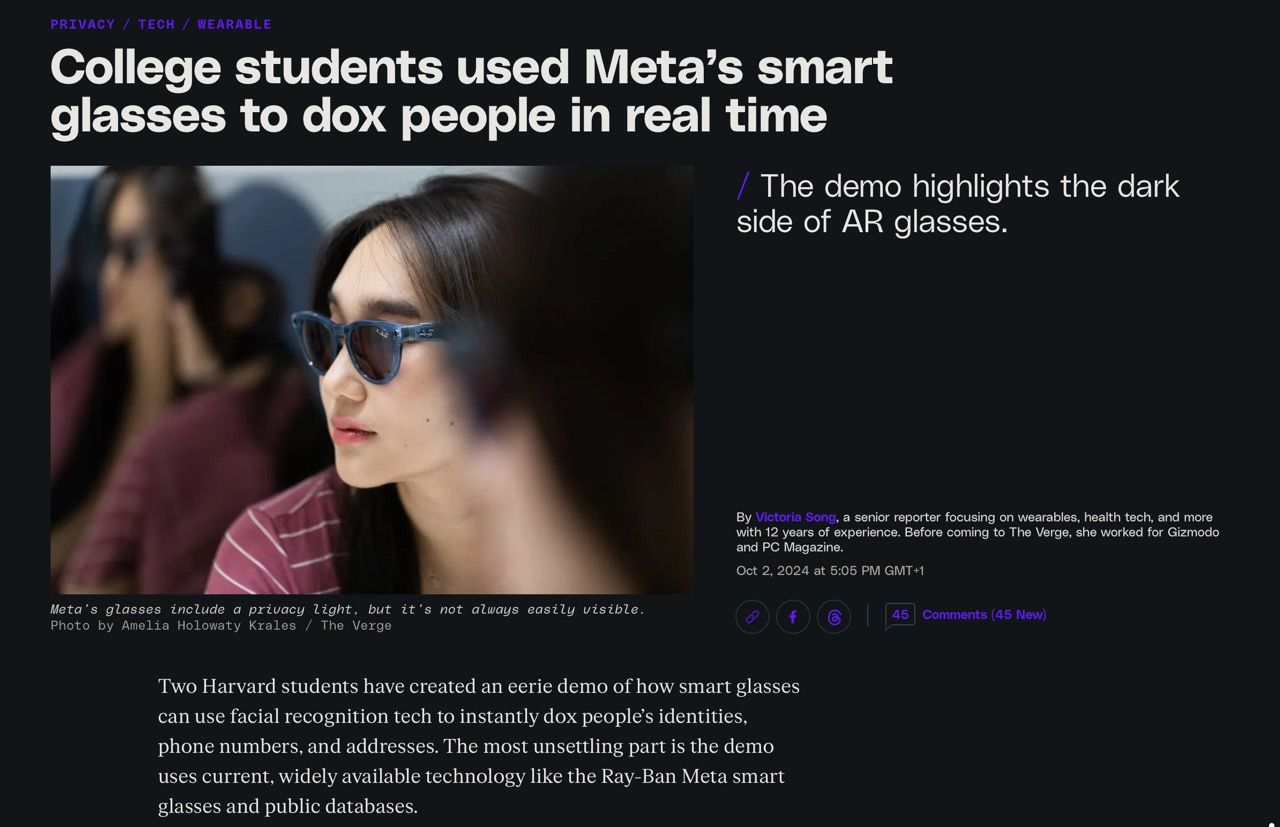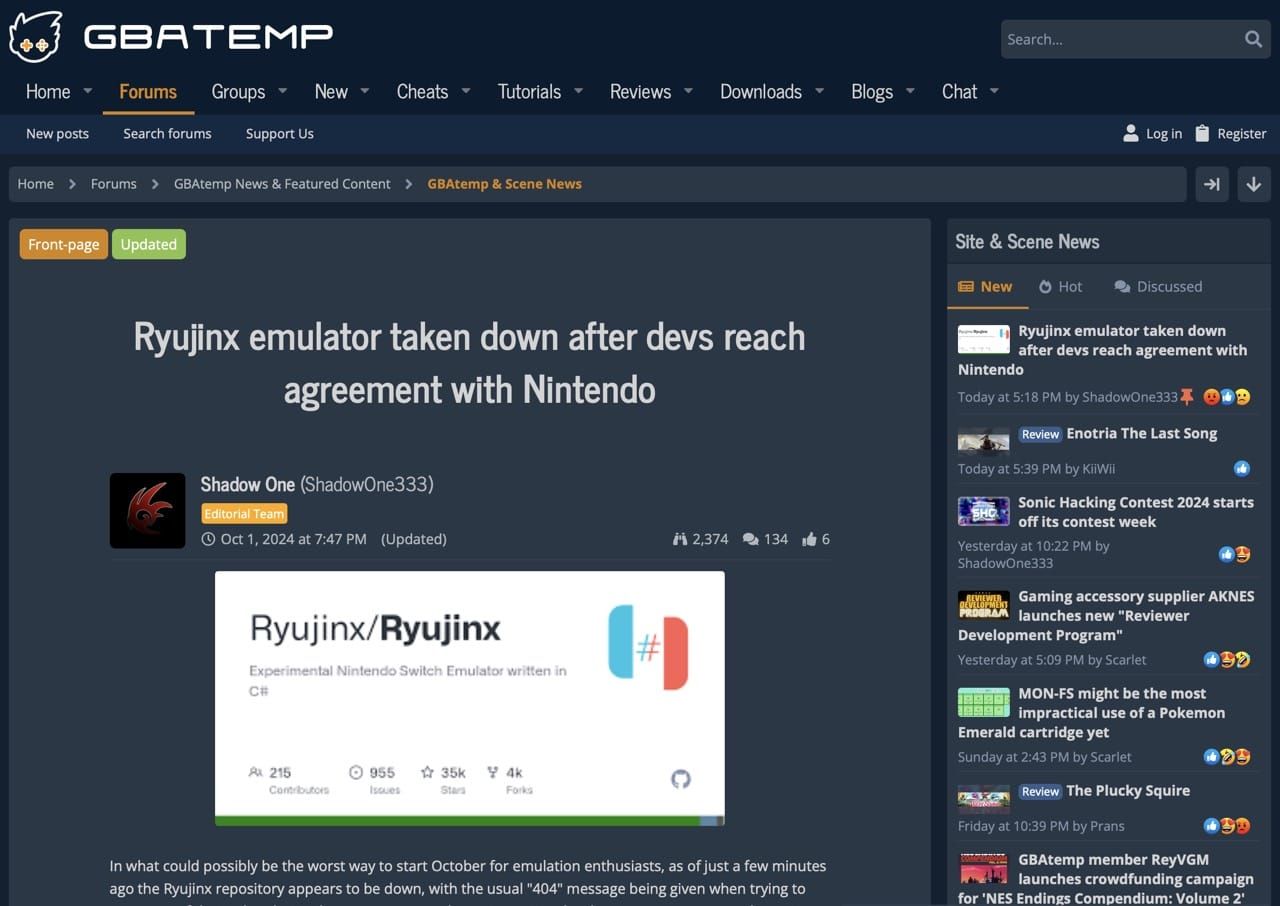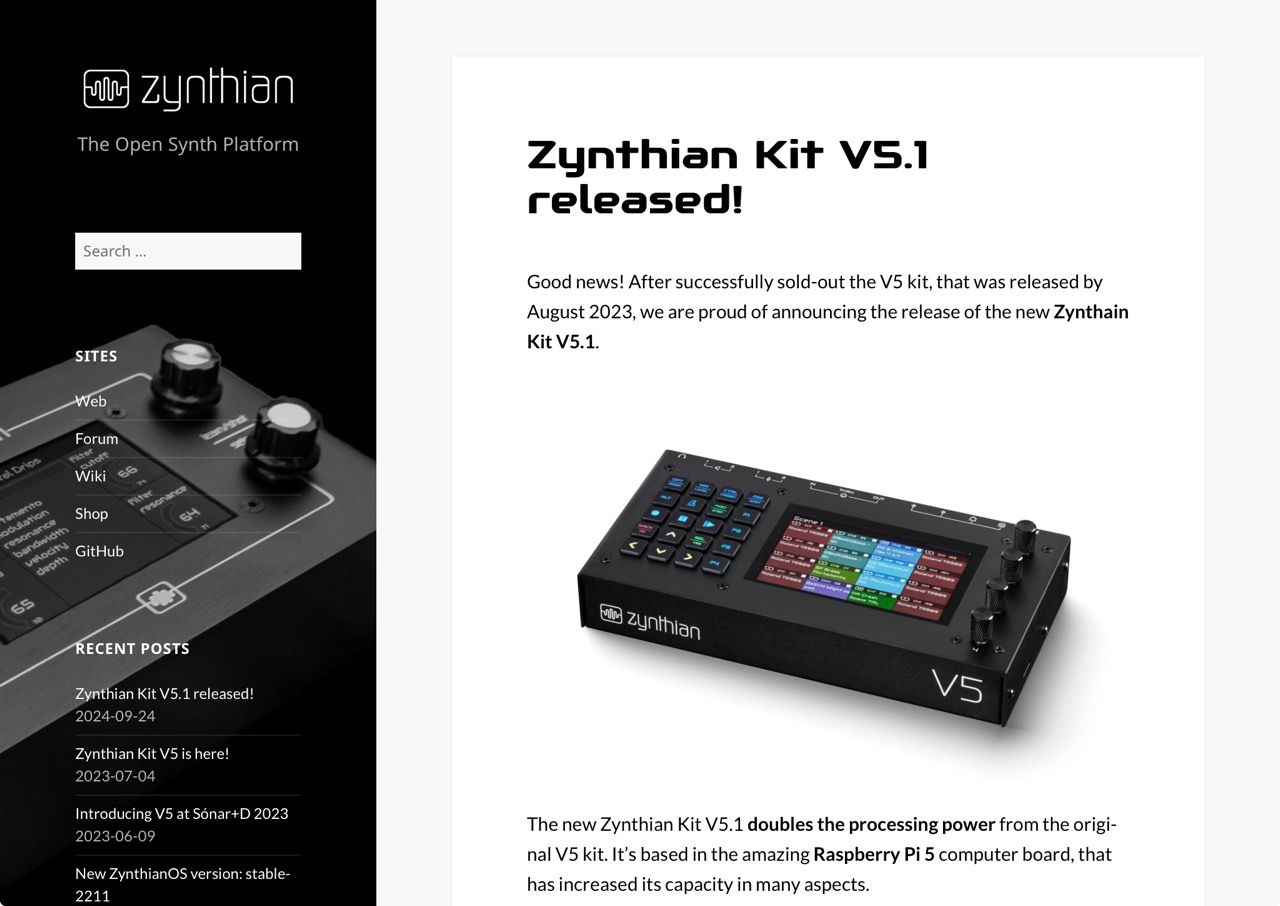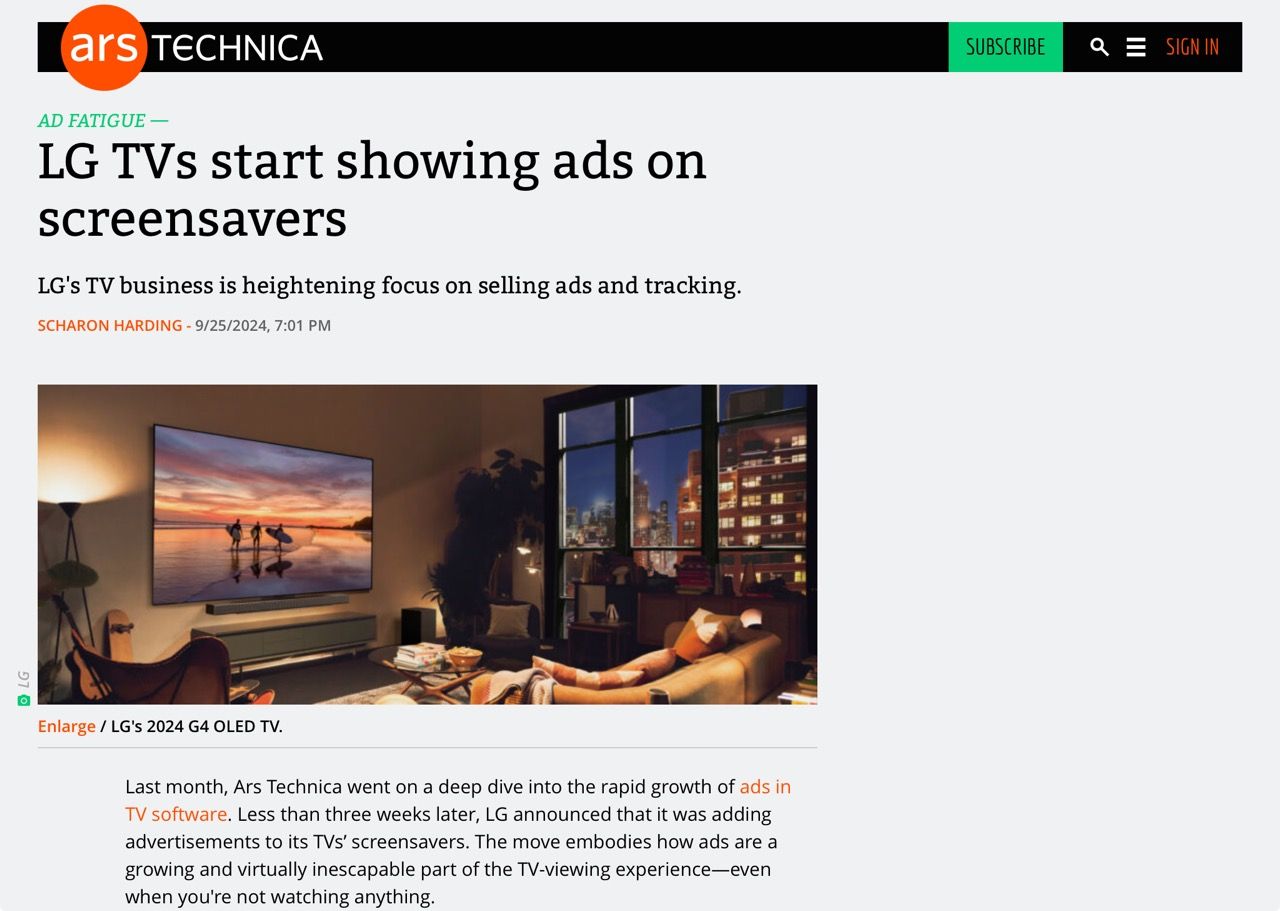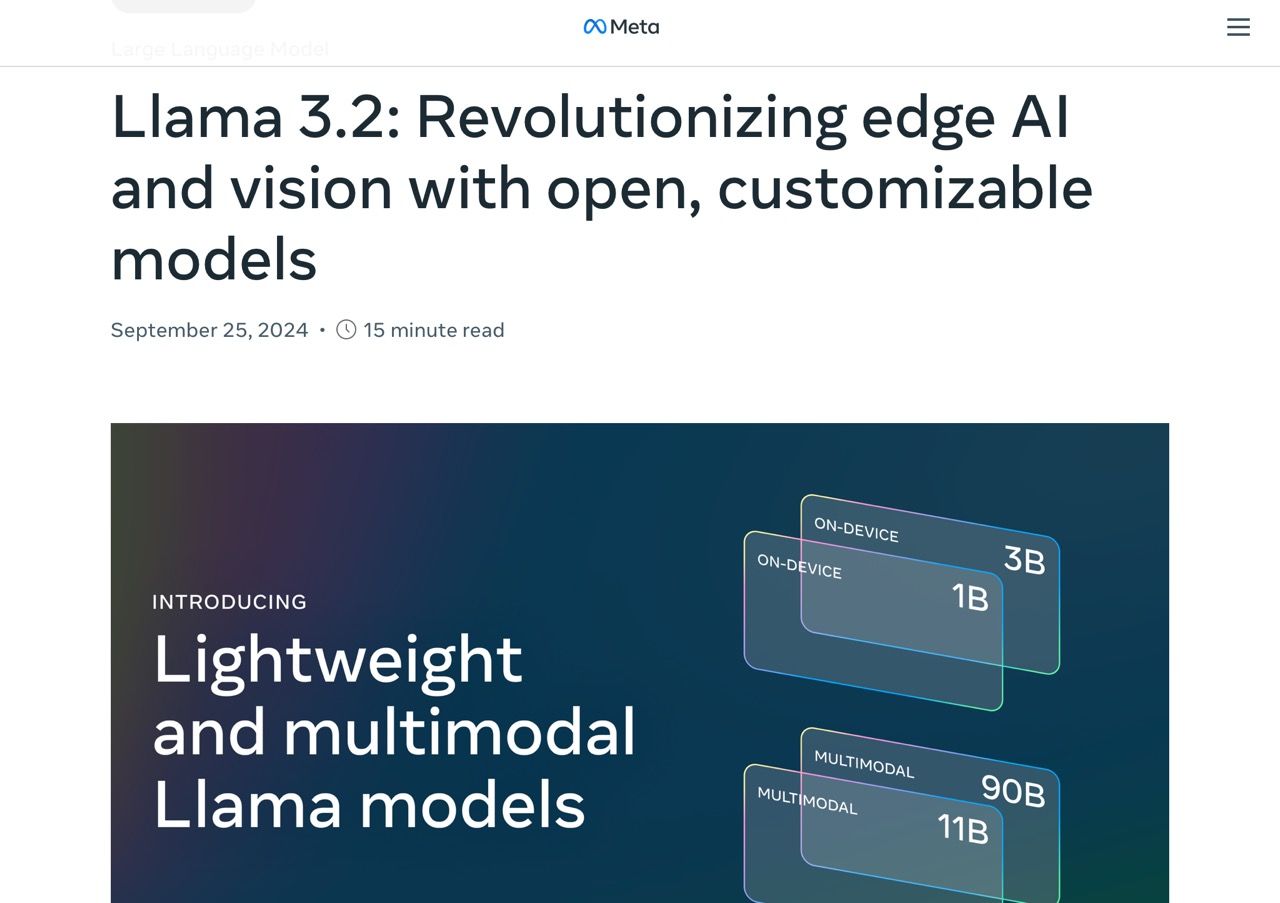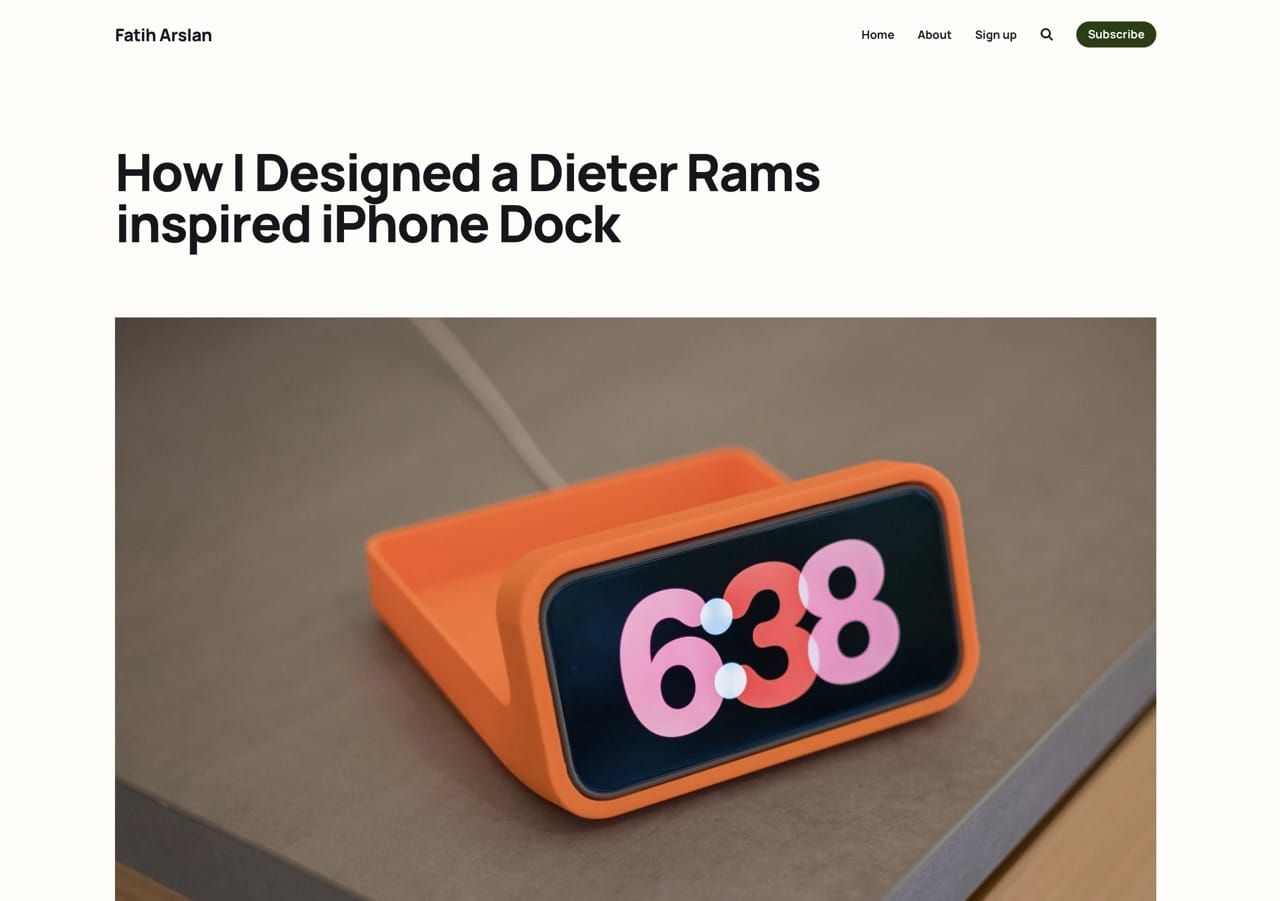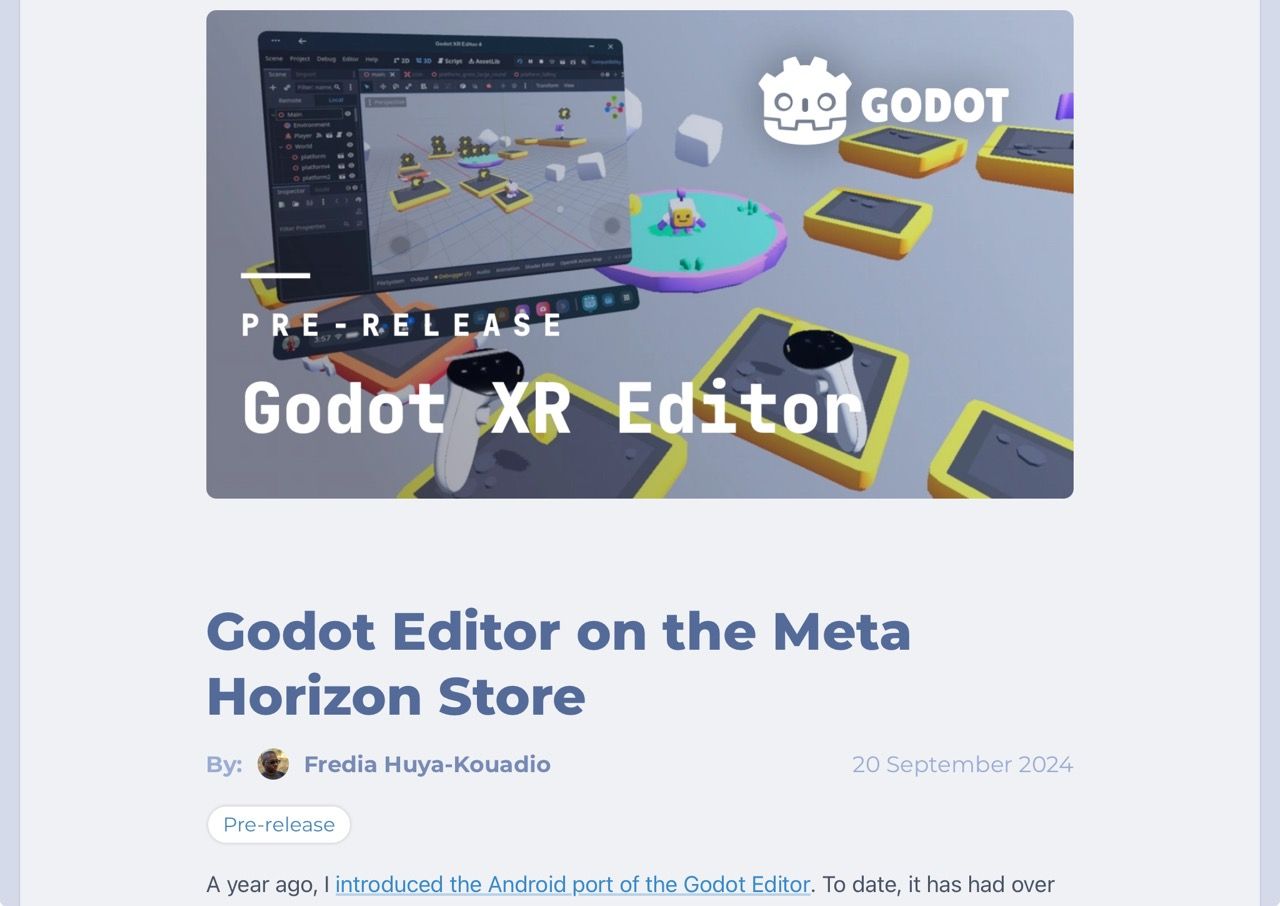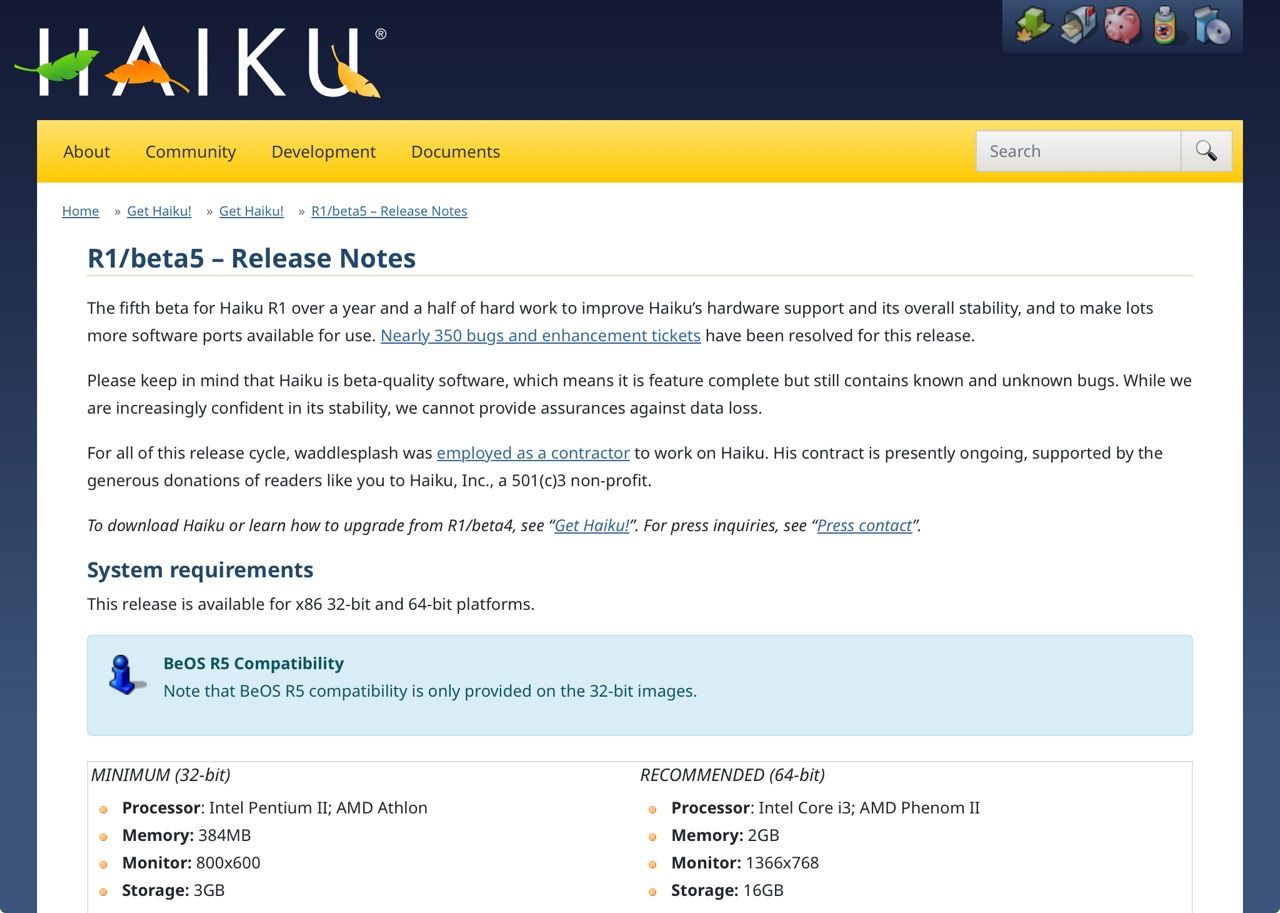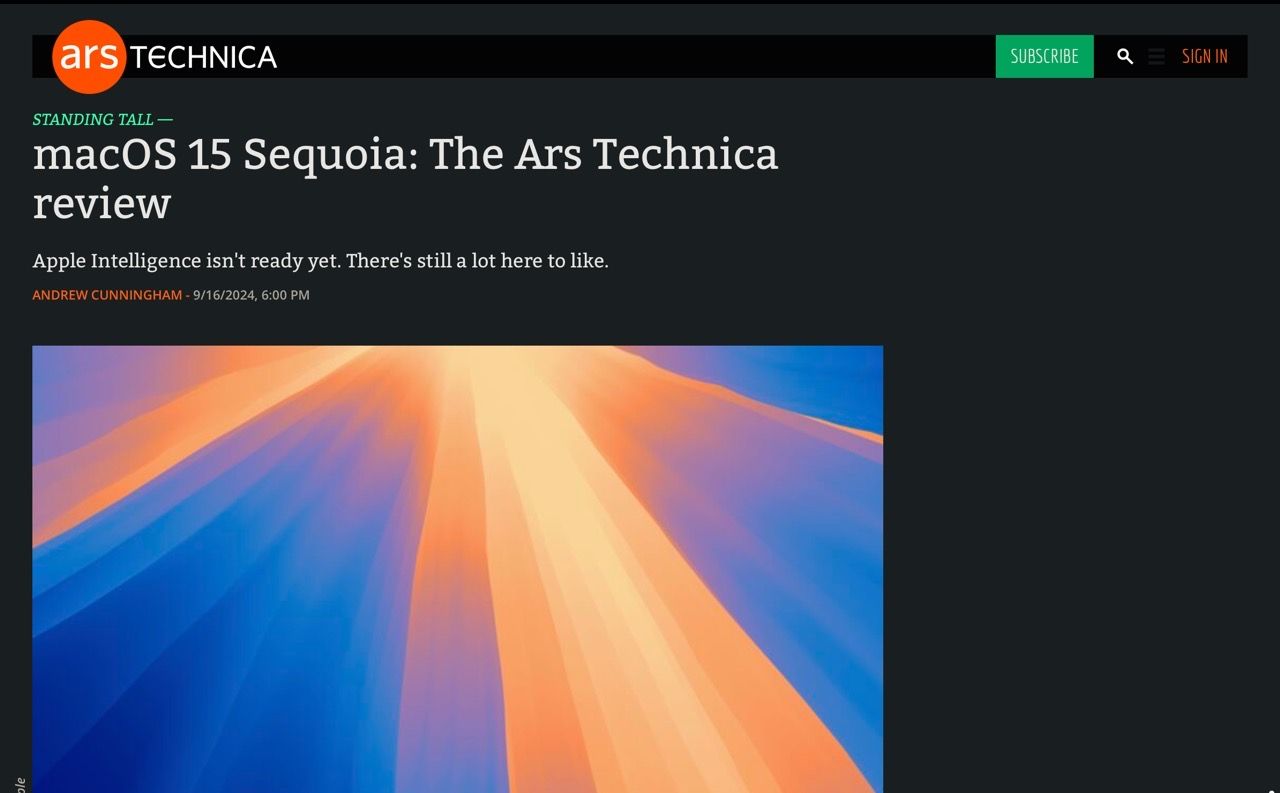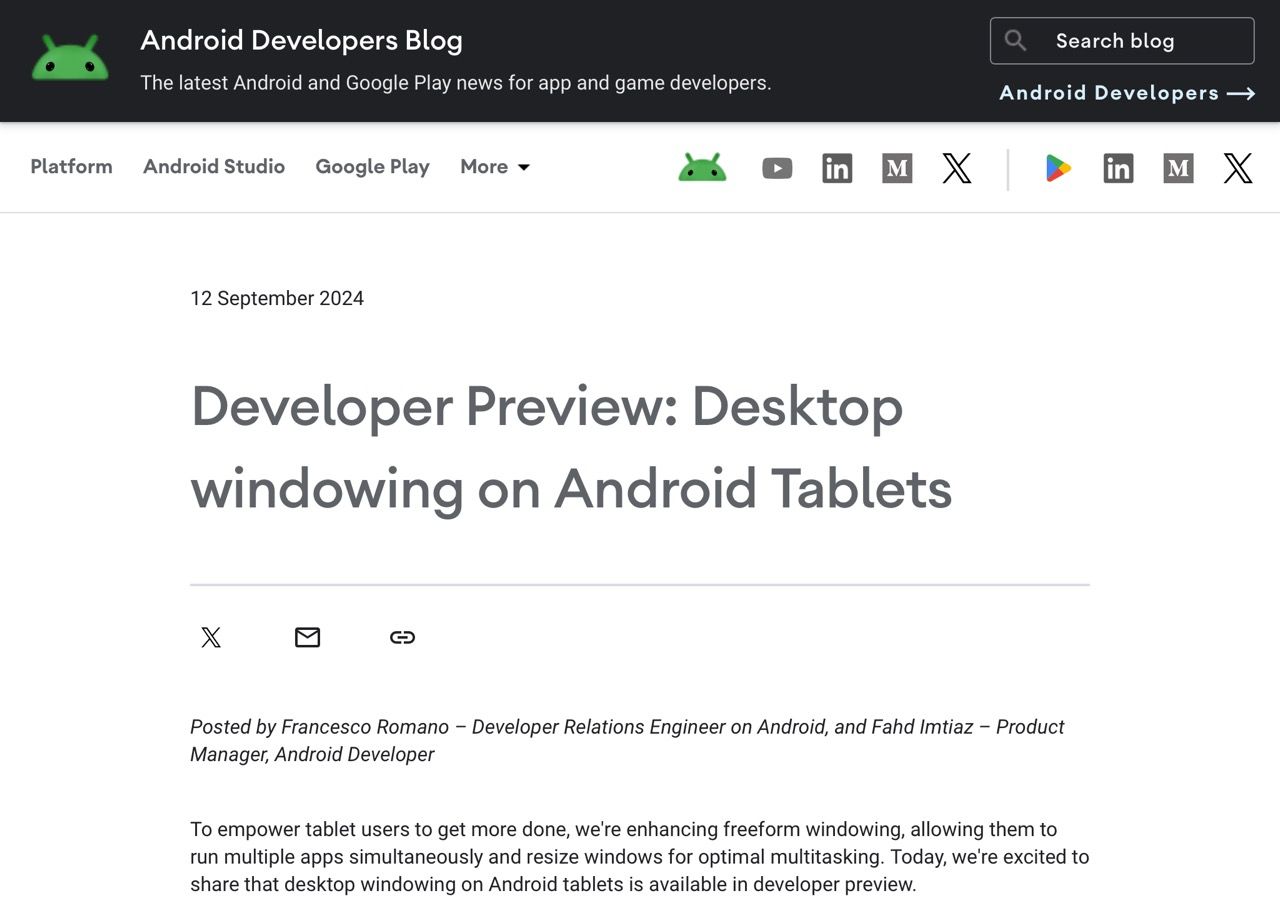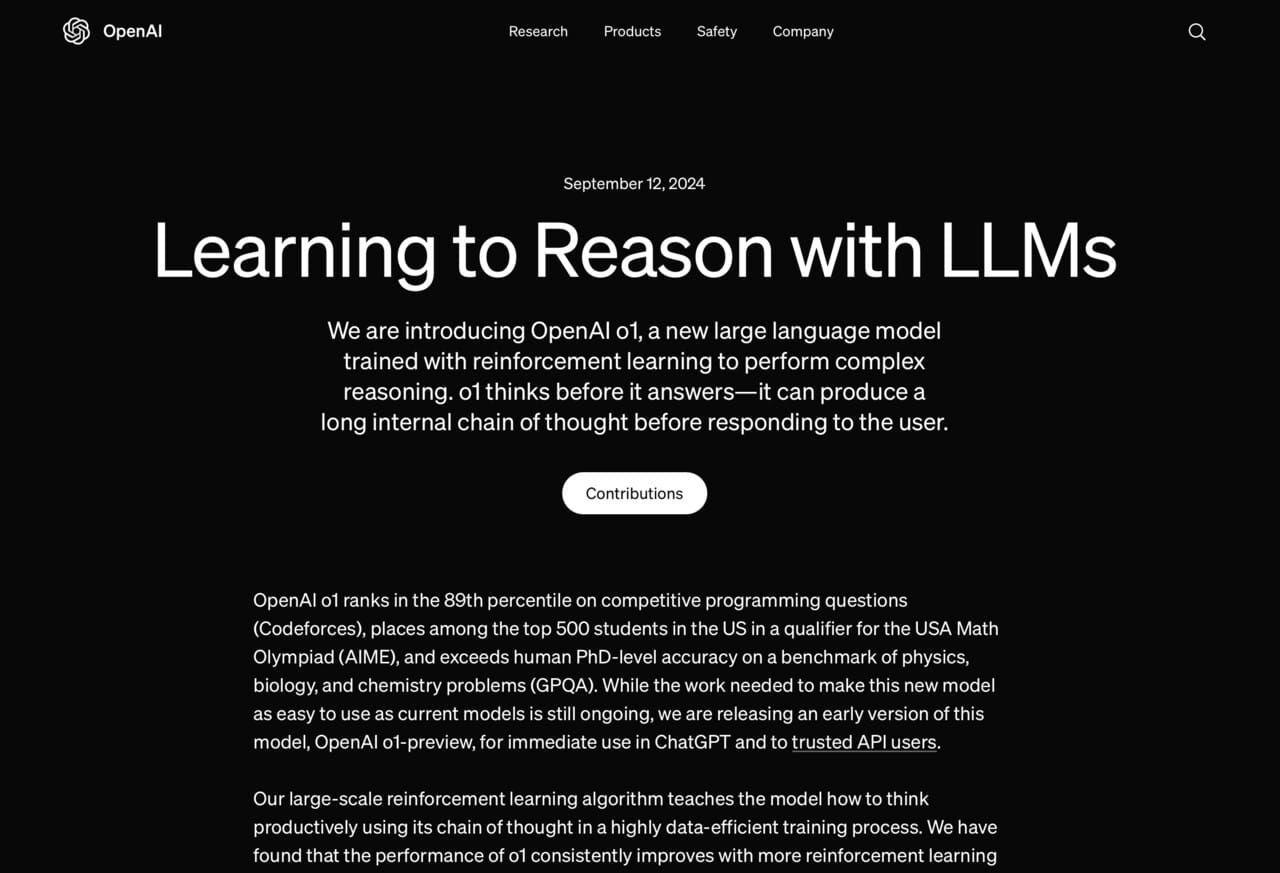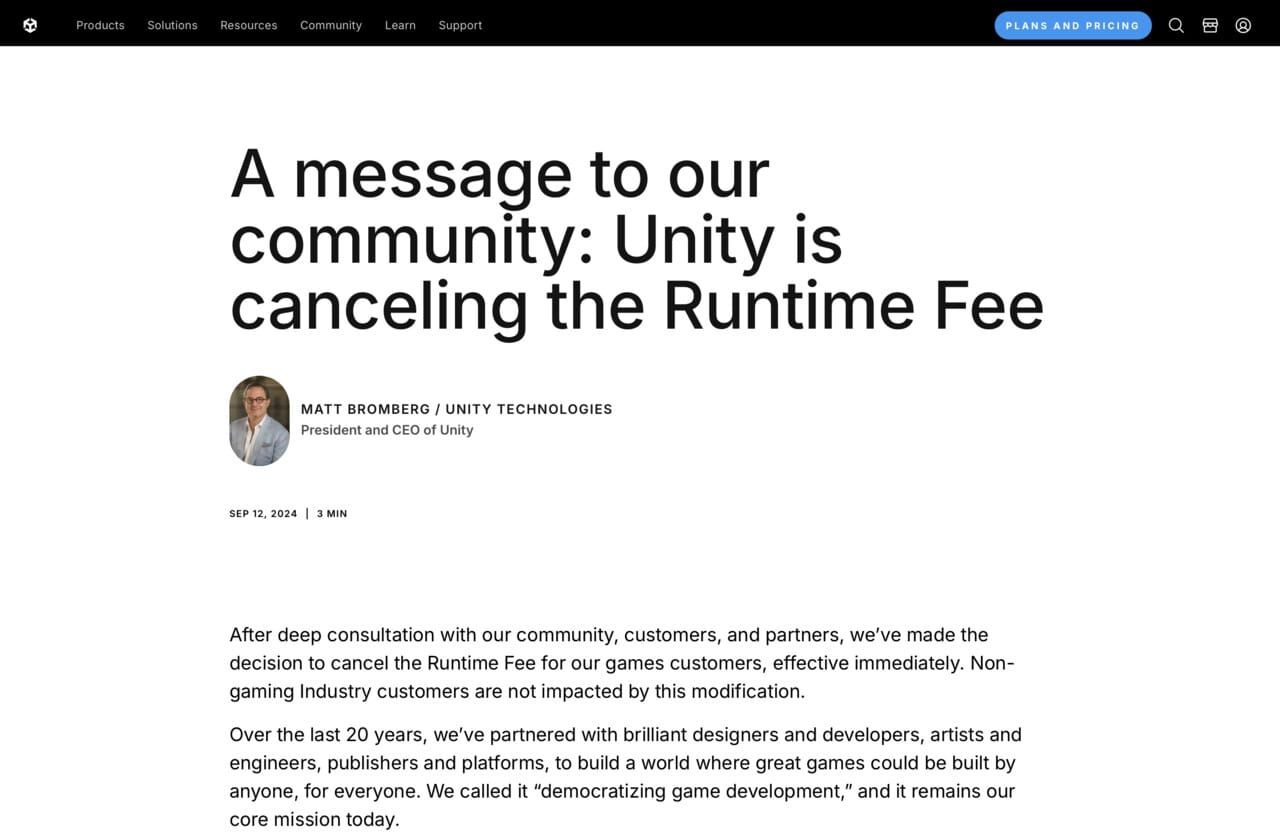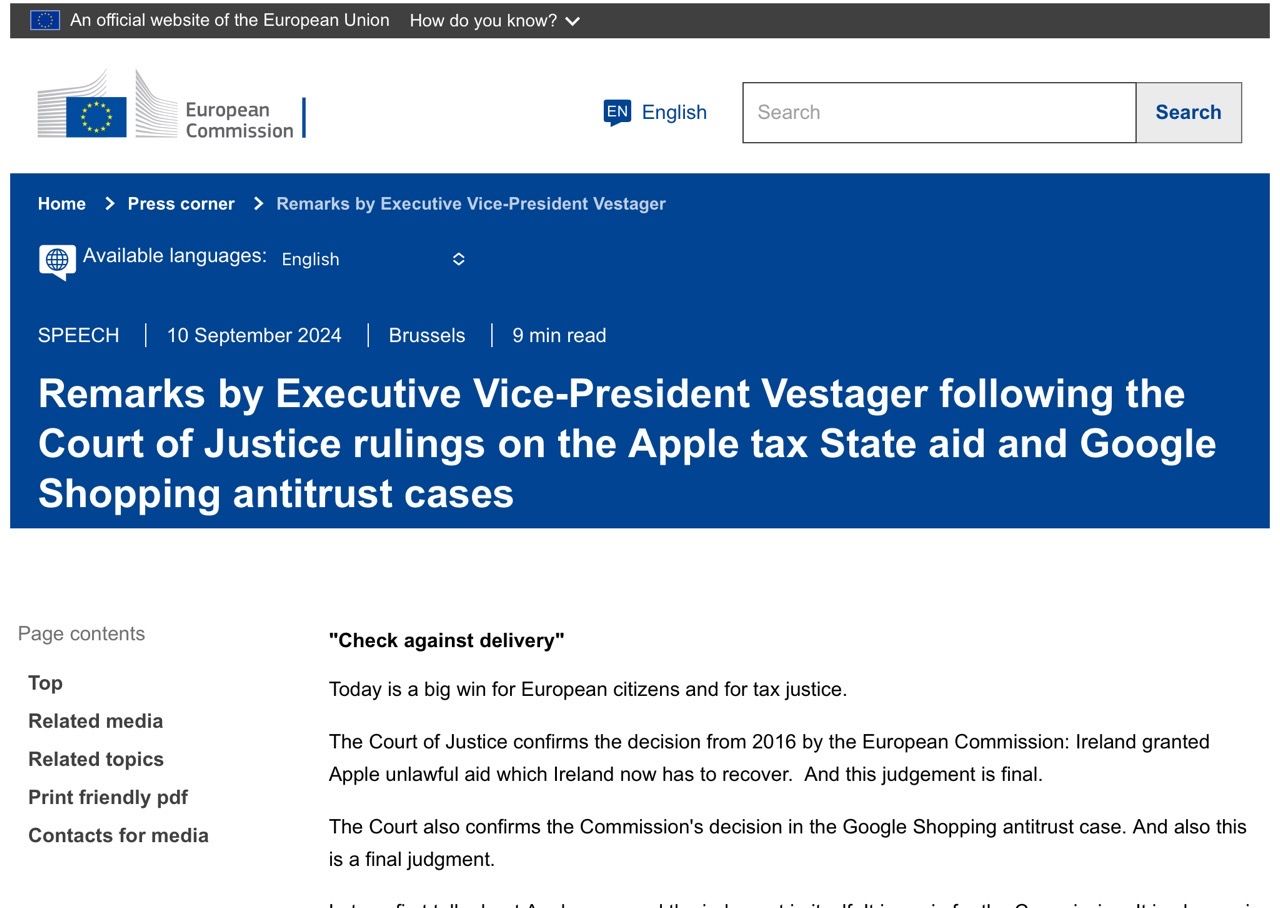Nine Years at Microsoft
Let’s not beat about the bush: I have no compunction about classifying this as my worst year at the company (and believe me, there were a few doozies before that).
Fortunately, I am certain things are going to improve–after months in a limbo of sorts, things started making sense again yesterday, and that is something I will eventually write about later.
Looking back over last year, things were not so rosy. I’m not going to go into the strategy, the reorgs or the internal strife, but there are a few topics I cannot help but reflect upon.
Work Life
Just like during the previous year, layoffs, but this time much closer, took a huge toll on my work-life balance.
Looking back, however, and without going into any inside baseball, none of it was unexpected–if you weren’t too caught up in the events leading up to it. Microsoft is legendary for constantly renewing itself relentlessly to align with business goals, and that was… It. I cannot put it more succinctly.
But the past few years have been a roller-coaster, and the churn has been peaking to a point where even someone like me (who’s gone through a lot of change) has to wonder where things are going:
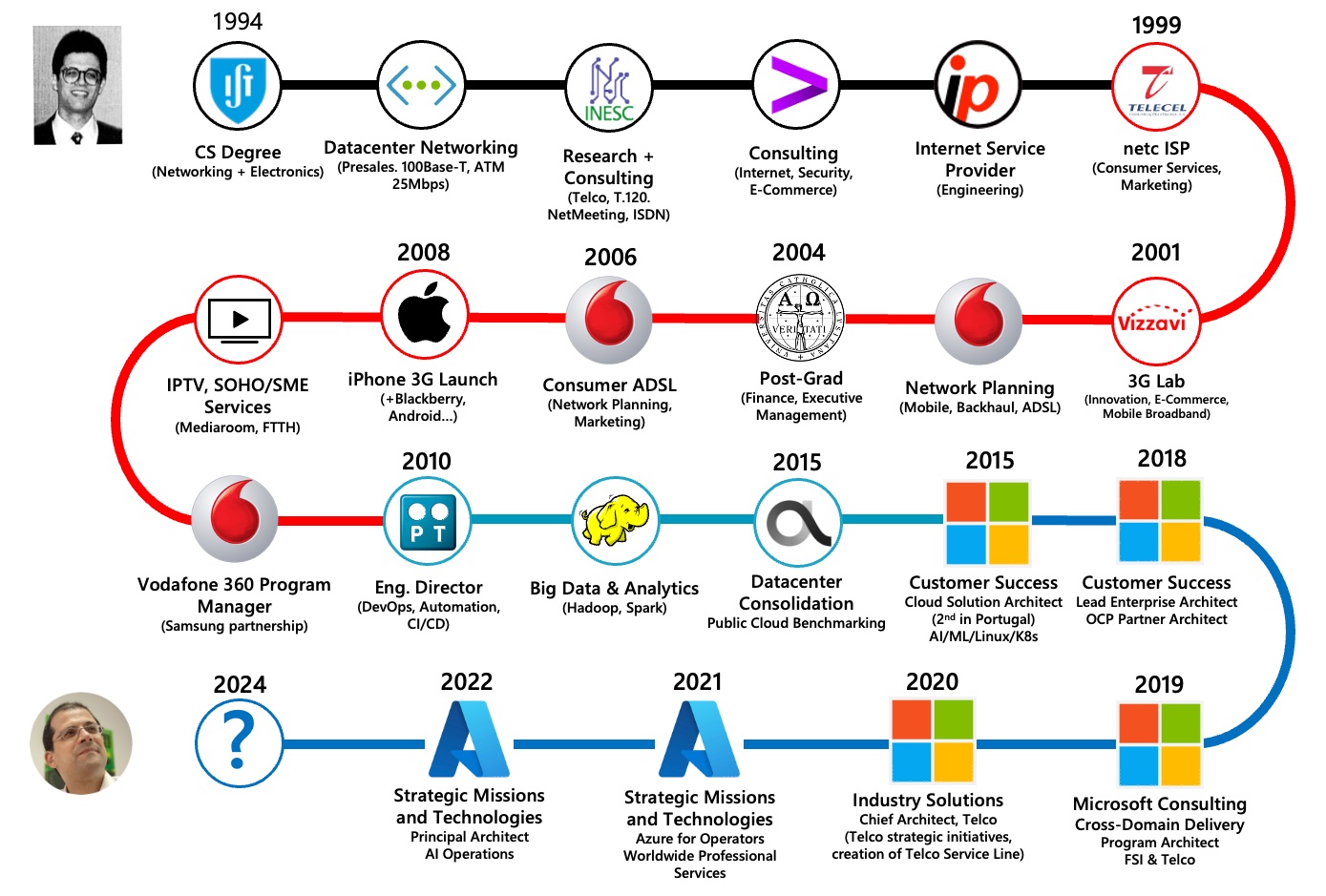
And if there’s something I learned throughout the years, it’s that regardless of where and how things are going, the key is figuring out what you’re accomplishing.
Impact

I came late to the concept of impact as hyped in startups and US corporate culture, because of my European roots and the Portuguese business landscape–where people conflate showmanship with achievement.
Impact doesn’t have to be a circus act, or set you up as a public figure–it isn’t even a solo sport.
But it does tend to revolve around personal contributions to key projects, deals or events, and once you figure out how to strain the ego out of its sometimes inebriating cocktail it can be an enjoyable (if addictive) thing to have.
Since I’ve always been on the bleeding edge of something (sometimes with bits of it poking out of my chest), I ended up doing great for a few years–until these crazy times.
Given the turmoil the tech industry is experiencing, I think the biggest challenge for anyone in it right now, from a personal perspective, is finding the right time, place and way to have the most impact in their work–and I don’t mean technically, or using AI, or piling on the hype train.
Motivation
This has always been a sore point for me, and is now a daily sticking point that comes to mind the instant I wake up. Every. Single. Day.
The notion of “purpose” or ikigai as I experienced it during my younger, brasher years was always around creation–I’d wake up in the morning raring to create and build things (code, products, anything), and the daily satisfaction from achieving that provided the impetus for the next day, and the next, eventually forming the backbone of many a long-term project.
But right now, the thing keeping me going is not so much enthusiasm but my insufferable stubbornness in plowing through obstacles to try to find interesting things to do. I wake every day not to follow a golden path, but to stubbornly plow it, and that’s a very different thing motivation-wise.
The daily yearning to create remains, but my current motivation falls more into the category of rallying against the despondency and pointlessness of “normal” work and creating enough clarity to get the unimportant parts out of the way so we can actually do something.
That means focusing on creating value rather than managing decline. Even if mistakes are made, you should take the fall, get up, and just move on.
And for that view I can thank one of my first managers in consulting, who once told me: “You’re one of our senior people, and that means you are expected to set yourself up as a one-man business: you have to build your own pipeline, recruit your own teams and manage your own stakeholders, inside and outside the company.”
And I’ve tried to live by that, plowing through.
Business unit gone? Oh, look, there’s a void to fill, because the function it fulfilled was not picked up by anything else. Someone needs my particular expertise? Great, let’s go and discuss how I can help.
Fending for myself (not for money, but for the sanity of seeking out and pitching for the things I want to do) is what’s kept me going this far.
That and people reaching out to me and saying “we need your help with this” or “we know you’re the right person to do X”–this has fortunately happened almost every week over the past few months, and I’m extraordinarily lucky to have that recognition and acknowledgment of my capabilities.
Landscape
The thing is, it’s never been this overwhelmingly bad: War, US politics, a technology industry gone mad around AI (and I am so close to that), European anachronisms and a local (Portuguese) economy that defies any rational explanation save gross mismanagement over the past 50 years.
The job market is the worst I’ve seen it (ever), and until yesterday (when I finally sorted out what I will be doing next year, or at least signed the initial paperwork) I was in a tripartite limbo of location, skills and age.
Sustaining an international career is incredibly hard, but having any sort of serious career progression and physically remaining in Portugal is almost impossible, and there are a number of factors at play in that. For starters, there is the usual economic rift between US roles that I am qualified to fill but cannot apply to (either due to location or unwritten policy) and European “technology” jobs (where companies hire the cheapest possible “IT” resources).
Two more factors have played their part in recent years: specialization (my particular set of skills, even the soft ones, isn’t valued in companies that don’t build technology) and ageism (the sad truth is that older, more experienced and independently minded people are seldom sought after in tech).
And yes, one of the reasons the technology industry has gone to shit over the past few years is that it assumes more, cheaper, less skilled staff can magically deliver quality solutions (I present the modern Internet and our current computing landscape as counter-evidence).
Then there’s the cultural rift, and that comes in two parts that I find myself revisiting every time I interview outside FAANG:
- European companies (let alone Portuguese ones) don’t understand matrix management and the hands-on role of independent contributors (even Principal level ones) in running the business. Even when desperate for change, they look for new management, which means they self-perpetuate their own inability to get things done.
- Recruiters (even the ones who tout themselves as doing “executive” recruiting) all follow the same lazy modus operandi of spamming inboxes and doing keyword matching1, and don’t care one whit if you have more authority and experience in running the business than a VP.
In short, every time I chat with non-FAANG recruiters it’s like initiating First Contact with a planet-bound alien civilization too self-absorbed in driving themselves to extinction. And it’s getting worse as more and more companies try to automate and cut down on recruiting costs, to the point where any discussion where people ask you for a CV first thing is pointless.
If I ever become an evil overlord, you can be dead certain I’m going to burn a pile of money on employing knowledgeable people that can work unsupervised, because it is going to save me millions down the line. And I’m going to bootstrap that by hiring people who know how to assess other people.
Remote and RTO
I’m good. Portuguese law recognizes my home as my place of employment, and although I do miss the social niceties of talking to people and having a proper lunch nearly every day, the notion that I would be more productive by wasting hours commuting to and from an office to sit in video calls surrounded by arguably nicer furniture is ludicrous.
I see the technology industry at large utterly failing to grasp this, and I think that short of an extinction-level event across vast swathes of incompetent upper and middle management (and the sort of HR policies that emphasize creating “company cultures” with mascots and itemized “principles”), things are going to get worse.
The reason for that is plain: management can be taught in schools, but leadership has to be earned, and there aren’t that many top-level industry executives who lead by serving their organization rather than their own interests (the exception for me is probably still Apple, which when I dealt with them a few years back was refreshingly full of non-ego-driven people, and I assume they haven’t changed).
Right now, though, going permanently back into an office is not something I see happening (legally or otherwise), and although I might welcome a hybrid arrangement, my main motivation would be for the sake of leaving the house–preferably walking to work and improving my health.
Alas, many companies don’t care about that, and I don’t care much for them either.
Personal Life
I’m borderline hopeful I will manage to realign my schedule to my own timezone in a way that lets me leave the house daily and exercise–which remains the one thing I haven’t fixed over the past two years (or more).
Worryingly, though, my home office has become a place I studiously avoid on weekends even at the expense of my hobbies, and I need to change that since I end up squirrelling time away doing random inconsequential things for the sheer fun of it–a human trait, I’m told, and a natural way to cope with frustration at work, but not one that sits well with a workaholic for whom, in the past, even hobbies had to be a learning experience.
And I know perfectly well why that is–I need a better mission, not a better job.
I think I’ve sorted out the latter yesterday, and it’s high time I get started on the former.
-
I have a lot of keywords in my CV, and I’ve seen recruiters go over it and try to match all of them against a single job description. It’s like they’re playing buzzword bingo. ↩︎