Update: I've found the Quicksilver Documentation and have updated this post with some links and pictures.
After (as Simon put it) seeing Quicksilver being blogged to death, I decided to give it a go on my iBook. I had already spotted it a couple of weeks back, but being swamped with work and spending most of the time at my iMac VPNing to the office, I had little interest in fooling around.
So What's Quicksilver?
Now, what is this Quicksilver thing, I hear you ask? No, it's not Mercury.
But it is every bit as fascinating as the Neal Stephenson novel with the same name, and it is as difficult to describe to anyone who hasn't come across it.
One of the reasons for that is that its home page lacks screenshots, so most people are left wondering. Looking at a similar program called LaunchBar (which I used previously until its nags put me off) doesn't help much either, since it looks just like a menu.
And that's precisely what it is - a keyboard-driven menu, activated by Command-Space.
Okay, so what? Here's the catch: It's not yet another pre-Exposé hack. It's not an application menu or a task switcher. It's an activity menu that lets you search your entire computer in a few keystrokes and instantly manipulate what you find.
Like its new moniker puts it, it lets you "find Nemo in a keystroke". And it does just that brilliantly, in a way that should make user interface gurus like Bruce Tognazzinni and Jef Raskin take note - actually, Tog was the one who led me to LaunchBar, and I think he'll be delighted with Quicksilver.
Working The Magic
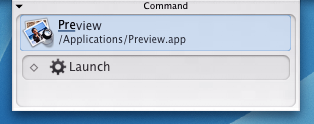
To use it, you just type Cmd-Space. Quicksilver pops up instantly, and you just keep typing. For a lark, let's say you type in n e m o. It rifles through your files, displays "Notes on Nemo.doc" on its menu and... here's the first clever bit that sets it millions of miles apart from LaunchBar -
It lets you press Tab and pick from a set of actions (not just launch the file). For instance, you can compress the item you found or e-mail it to a contact.
And how do you pick a contact? Aha. There's another thing that it does beautifully -
You just keep typing - s i m o n and it displays the closest Address Book match as you type - complete with contact photo.
All of this without leaving the Quicksilver window - you haven't opened a single Finder window, haven't launched the Address Book and there's no need to touch the mouse (which makes this an almost essential tool for laptops).
And you can also do it the other way around: start typing a contact name right away, pick Email item... and then type the file name. Quicksilver takes that in its stride.
Oh, The Humanity
All in all, the experience is uncannily similar to what I always expected Jef Raskin's THE (The Humane Environment) to feel like. The problem with THE is that despite vigorous assertions to the contrary, it is still little more than an obscure text editor (albeit with a really efficient interface).
The unwashed masses, not completely missing the point, called it "vim with wierder keystrokes", and it's definetly not something that can change your entire computing experience at this point.
As I see it, THE has focused far too much on text editing (which admittedly is what people do the most with computers) and taken its "we do not need applications" line a bit too far.
Besides its rather lackustre site and academic stance (which doesn't help its popularity), THE tries to bite off more than it can chew - people don't want entirely new interfaces that require them to learn a bunch of new keystrokes and replace their applications in one fell swoop, they want new, simpler ways to use their existing applications.
(And I guess simpler applications wouldn't hurt either, but that's besides the point right now.)
The Graphical Shell
So now we can try to precisely define what Quicksilver does - it lets you juggle every piece of information inside your computer (files, contacts, URLs, etc.) by doing a series of small tasks on it, in a way that is not entirely unlike a UNIX command shell (i.e., with short bursts of typing to invoke simple, powerful commands). The difference is that it's fully graphical.
And it doesn't have to look like a menu - my favorite display mode fills the center of the screen with a nice, semitransparent bezel (like the Cmd-Tab task switcher) that displays 128x128 icons and image thumbnails, making the whole experience much more enjoyable:
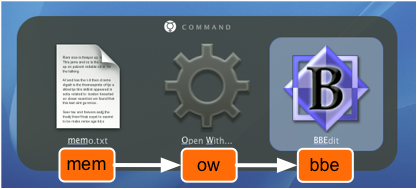
...or, if you don't like bezels, it can take over the menu bar temporarily like this:
![]()
Where To Go From Here
Before I finish, let me express my hope that Quicksilver remains simple. Lean, efficient, with the least amount of crud possible. It already includes a Shelf for parking files you're currently working on (which is also a nice add-on to the Finder, but not really necessary) and a Clipboard History much like the one in Office. Let's keep it that way and not detract from the Tao of it.
Mind you, Quicksilver does have a few shortcomings - for instance, if I want to compress a file before sending it to a contact, I have to do it in two steps - Cmd-Space, n e m o, Compress and Cmd-Space, n e m o, pick the new .zip file, and type s i m o n.
Despite all its clever integration it does not help much with mounting network volumes, finding Rendezvous services (even Rendezvous bookmarks) or dealing with iCal. But that's likely to change as time progresses.
Spreading The Magic
But any way I look at it, it's damn near perfect, and the only two things I wish for (since I still use a Windows machine at work) are:
- a Windows version that ties in with Outlook (AppRocket is miles behind and only knows about files, not contacts, mail or meetings)
- or (before the Mac zealots pounce on me) a brand new PowerBook to run it in the office.
In short, Quicksilver is one of those little touches of magic that makes me glad to have a Mac - it makes all the difference, and nothing comes even close on any other platform.
Of course, some enterprising soul is probably hacking a Linux clone as I type this. Just make mine with Gnome bindings, please.
After all, such wondrous magic deserves a suitable environment, and Gnome is the next best thing (neat, clean, simple) to the Mac these days.