Like I wrote on my review, the TwoTrees SK1 comes with a somewhat serviceable, but quite buggy screen that uses the Nexion UI toolkit. At the time I was already able to use CYD-Klipper to have a remote display, but I’ve been investigating ways to get KlipperScreen working, and finally set up a single-cable, plug-and-play solution:
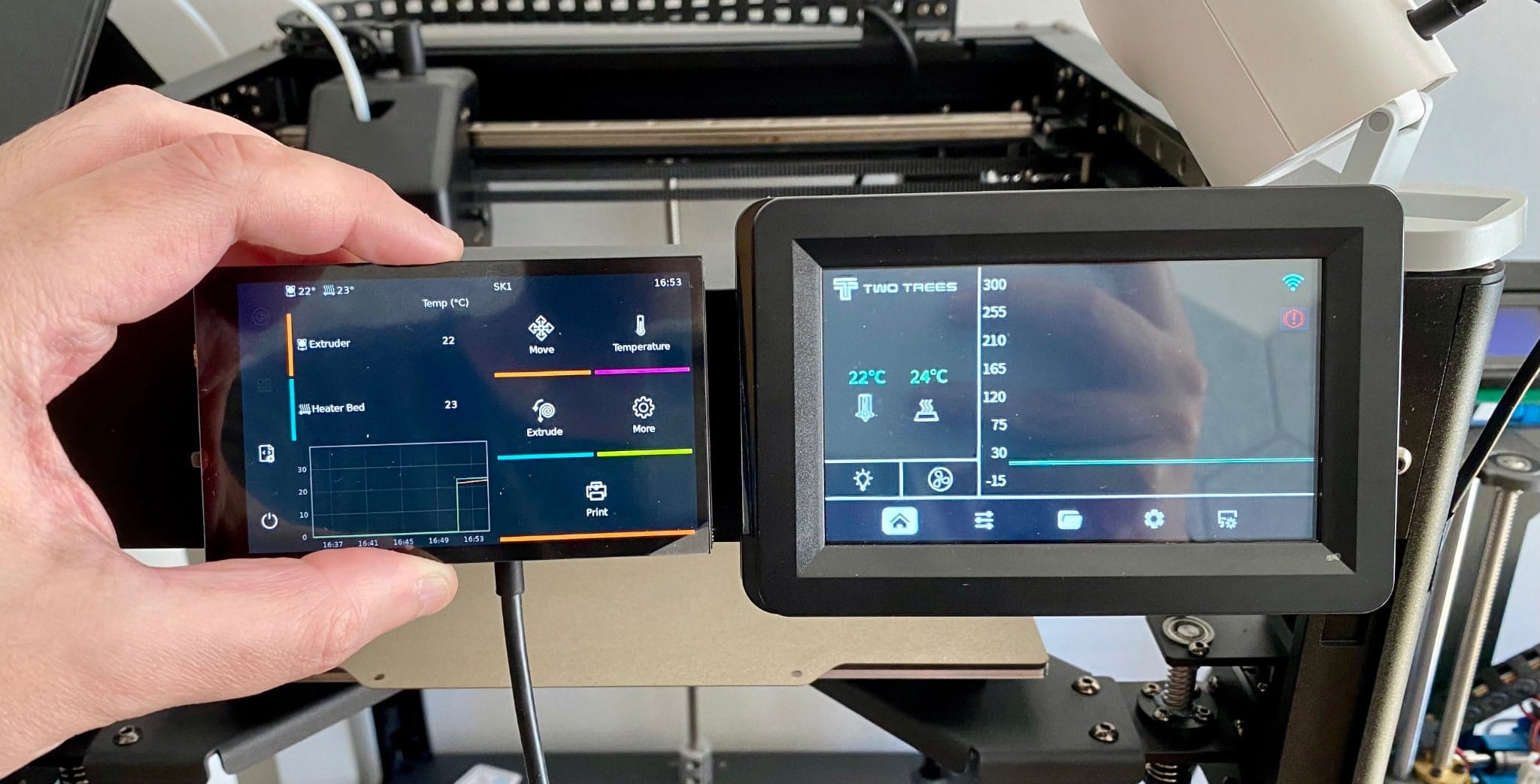
Of course, this didn’t just spring forth fully formed from my head. The first thing that came to mind was to install KlipperScreen on the controller board and add an external display of some sort, but the SK1 does not have any usable display outputs–so I briefly dallied with the idea of building an ESP32 client and render KlipperScreen in-memory.
Dusting Off the HyperPixel
I had a HyperPixel 4.0 touchscreen display gathering dust, so I decided to do a few tests with fbvnc and a Pi 2 to try out the concept. However, getting bookworm to work with that display was bit of a challenge.
Even considering that Raspbian actually ships with the driver, I just couldn’t get screen rotation to work at all in frame buffer mode, and none of the magical dtoverlay incantations seem to work–furthermore, digging into GitHub quickly made it apparent that there are other support priorities, so these screens have effectively less support than the cheap Chinese clones I got for my Klipper installs two years ago.
But about halfway through I realized that installing X11 on the SK1 would be too intrusive and impractical (I have been trying to minimize tweaks to the on-board software), so I started pondering other alternatives–like running KlipperScreen on a separate device.
Side Quest: Ethernet Gadgetry
Then I caught sight of my Radxa Zero and realized I could take my last remaining (non-Wi-Fi) Raspberry Pi Zero, set up USB gadget mode on it and use that for networking:
# cat /boot/firmware/config.txt
# Manually add the following to /boot/cmdline.txt after "rootwait"
# modules-load=dwc2,g_ether quiet
# and append the following:
[all]
# Enable Ethernet gadget
dtoverlay=dwc2
# Enable display
dtoverlay=vc4-kms-dpi-hyperpixel4
But bookworm now ships with NetworkManager, and that breaks my previous recipes for getting that to work. Eventually I also realized that the USB gadget interface was not being enabled on boot, so I just replaced NetworkManager with systemd-networkd instead and forced the interface to come up:
# cat /etc/network/interfaces.d/usb0
allow-hotplug usb0
auto usb0
iface usb0 inet auto
iface usb0 inet6 auto
I also set up DHCP for that interface so that I wouldn’t need to configure anything on the SK1:
# cat /etc/systemd/network/usb0.network
[Match]
Name=usb0
[Network]
Address=172.21.1.1/24
DHCPServer=yes
[DHCPServer]
PoolOffset=2
PoolSize=1
Another thing I had to do was to tell dhcpcd.conf to prioritize interfaces, otherwise the printer would simply lose outbound connectivity when the Zero was plugged in. To do that, I added these lines to /etc/dhcpcd.conf:
interface eth0
metric 100
interface wlan0
metric 200
This ensures that the Ethernet gadget will automatically assign any computer connecting to it IP address 172.21.1.2, which will come in handy later.
Side Quest: SD Card Juggling
After testing this, I took the SD Card and put it back into the Pi 2 to make it easier to install KlipperScreen plus a few system packages like avahi and chrony that I knew I would need.
After that, I set KlipperScreen to try to connect to the SK1 upon startup, and plugged everything together:
# cat printer_data/config/KlipperScreen.conf
[printer SK1]
# Define the moonraker host/port if different from 127.0.0.1 and 7125
moonraker_host: 172.21.1.2
# ports 443 and 7130 will use https/wss
moonraker_port: 7125

The advantage of this setup is that I can now plug the Pi Zero into the SK1 and have it boot up and connect to the printer automatically without Wi-Fi or any other configuration.
The Zero is isolated from the Internet, though, so I have to ssh to it from the SK1 to tweak anything–but that’s a small price to pay for the convenience of having a plug-and-play setup.
Still, for convenience I pre-installed avahi on it, so all I need to do is type ssh [email protected] to login onto it regardless of where it’s plugged in.
Clock Finesse
But since the Zero is isolated from the Internet, I had to set up a local time server on the SK1 to provide time to the Zero and have sane timestamps on the screen:
# SK1
# cat /etc/chrony/chrony.conf
pool pt.pool.ntp.org iburst minpoll 4 maxpoll 10
pool pool.ntp.org iburst minpoll 4 maxpoll 10
minsources 2
# This directive specify the location of the file containing ID/key pairs for
# NTP authentication.
keyfile /etc/chrony/chrony.keys
# This directive specify the file into which chronyd will store the rate
# information.
driftfile /var/lib/chrony/chrony.drift
# Uncomment the following line to turn logging on.
#log tracking measurements statistics
# Log files location.
logdir /var/log/chrony
# This directive enables kernel synchronisation (every 11 minutes) of the
# real-time clock. Note that it can’t be used along with the 'rtcfile' directive.
rtcsync
# Step the system clock instead of slewing it if the adjustment is larger than
# one second, but only in the first three clock updates.
makestep 1 3
local stratum 8
bindaddress 0.0.0.0
allow 172.21.0.0/16
I was a bit stumped by the fact that the Zero was not syncing its clock, but then I realized I had to set the stratum (and allow for forced time jumps):
# Zero
# cat /etc/chrony/chrony.conf
# append these - maybe even remove the rest of the file
server 172.21.1.2 iburst
local stratum 10
allow 172.21.0.0/16
makestep 1 -1
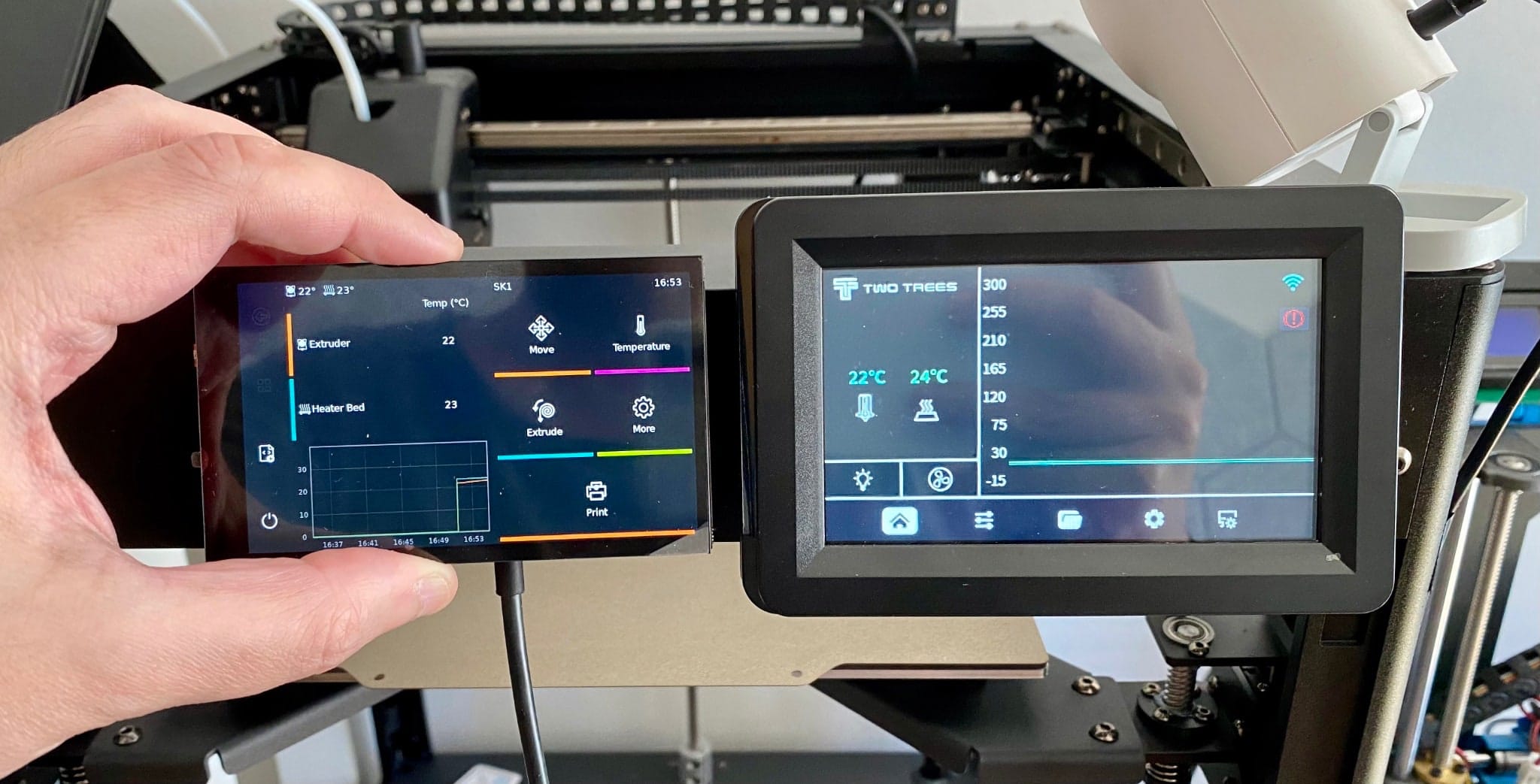
And that’s it. So far, I’m happy with the results, except for the fact that the Zero takes a while to boot up and connect to the printer–something I might be able to speed up by tweaking the boot process after I have a good look at systemd-analyze blame, but after enabling the overlay file system with raspi-config things seem fast enough.
Mounting it on the printer should be fairly simple, since the SK1 is prepared to have a USB camera mounted inside the print volume, and I can run the cable alongside the existing wiring.
I’ve started designing a mount for the HyperPixel 4.0, and will post the STL files once I have them printed and tested–I can certainly re-use the existing display mount, but the main option I’m considering is to design something that can hold both displays side by side, since I still have some hope that the original display will get a firmware update that fixes its issues.
Update: I’ve since upgraded the original display firmware to 3.20 and some of my quibbles were fixed, but the screen is still not as responsive or useful as I would like, so I’m still going ahead with the dual-display mount.