The netbook era has come and gone, but I am one of the many people who miss small form factor laptops (12” or smaller), and I’ve found it somewhat frustrating that they’ve been nowhere to be found in mainstream offerings.
But one day I was doing a tally of Intel N-series devices that would be interesting prospects for a few scenarios and stumbled upon the Chuwi MiniBook X N150, which I was profoundly intrigued by and just had to try out:

And that is exactly what I have been doing for a few weeks now. In fact, I’ve been using it as a daily driver for both work and personal stuff, and this post is very much a hands-on review of what it’s been like so far.
Disclaimer: Chuwi sent me a review sample of the MiniBook X 150 free of charge (for which I thank them), and as usual this article follows my review policy.
But since the picture above might not give you a good notion of scale, here it is beside my MacBook:

Design
First impressions were pretty great: the MiniBook (as I will refer to it from here on) has a metallic grey, branding-free aluminum outer shell (the keyboard frame and sides are plastic) that is heavily reminiscent of a MacBook (even down to the inset in front of the trackpad), a nice clear screen with very sturdy hinges that are reminiscent of my Lenovo X1 Yoga, and relatively thin bezels with a discrete logo just below the screen.
The MacBook-like theme is reinforced by the minimal set of USB-C ports that, again, feels very familiar, but it also has hints of Lenovo-style design:

Regardless of influence, it’s a great blend of minimalism and functionality, and if you don’t have a visual reference for size, you would be excused for thinking it is a full-blown high-end laptop.
Hardware
The MiniBook has gone through a few hardware iterations, but the current incarnation is based on the Intel Twin Lake N150 and has the following system specs:
- 4 cores that can burst up to 3.6GHz (and go as low as 700MHz for power saving)
- 1920x1200 10” display run by Intel graphics with 24 EUs
- 12GB LPDDR5 RAM
- 512GB NVMe SSD
- 2 USB-C ports
- 1 audio combo jack
The N150 also has a few of the new Intel chipset features for neural and image processing, although there is no software that actually takes advantage of those as far as I know (I did have a go at Intel’s SYCL, but couldn’t get it to work–see below).
Ports
You get a mic/headphone combo jack on the left (thank goodness) and two USB-C ports on the right, one of which supports USB PD and (oh luxury of luxuries) actually has a charging light, unlike my MacBook Pro.

Both ports support display output, and I had zero issues connecting the MiniBook to my LG monitors for both display and power or using a small portable monitor (more on that later).
But, of course, the biggest feature of a small laptop like this is the screen (pun intended).
Screen
The MiniBook has a nice, glossy (but thankfully not overly reflective) 1920x1200 touch screen with a 16:10 aspect ratio that I’ve found comfortable to use despite its size. The interesting side effect of this combination of size and resolution is that you get nearly twice the usual density of an FHD panel, which in turn means that text rendering is very sharp, making it look very much like a top-tier HIDPI display.
Since I spend most of my time reading or crafting text, this is the part I appreciate the most, and the extra vertical 120 pixels come in handy for toolbars of various kinds.
The panel backlight is not among the brightest I’ve used, but it’s strong enough for it to be usable in fairly bright situations, like drafting this post in a bright sunlit room or the back of an Uber in sunny Portuguese weather (yes, that actually happened).
On the flip side, I typically kept the backlight at under 50% most of the time I used the machine during the evenings–although of course your mileage and needs may vary:
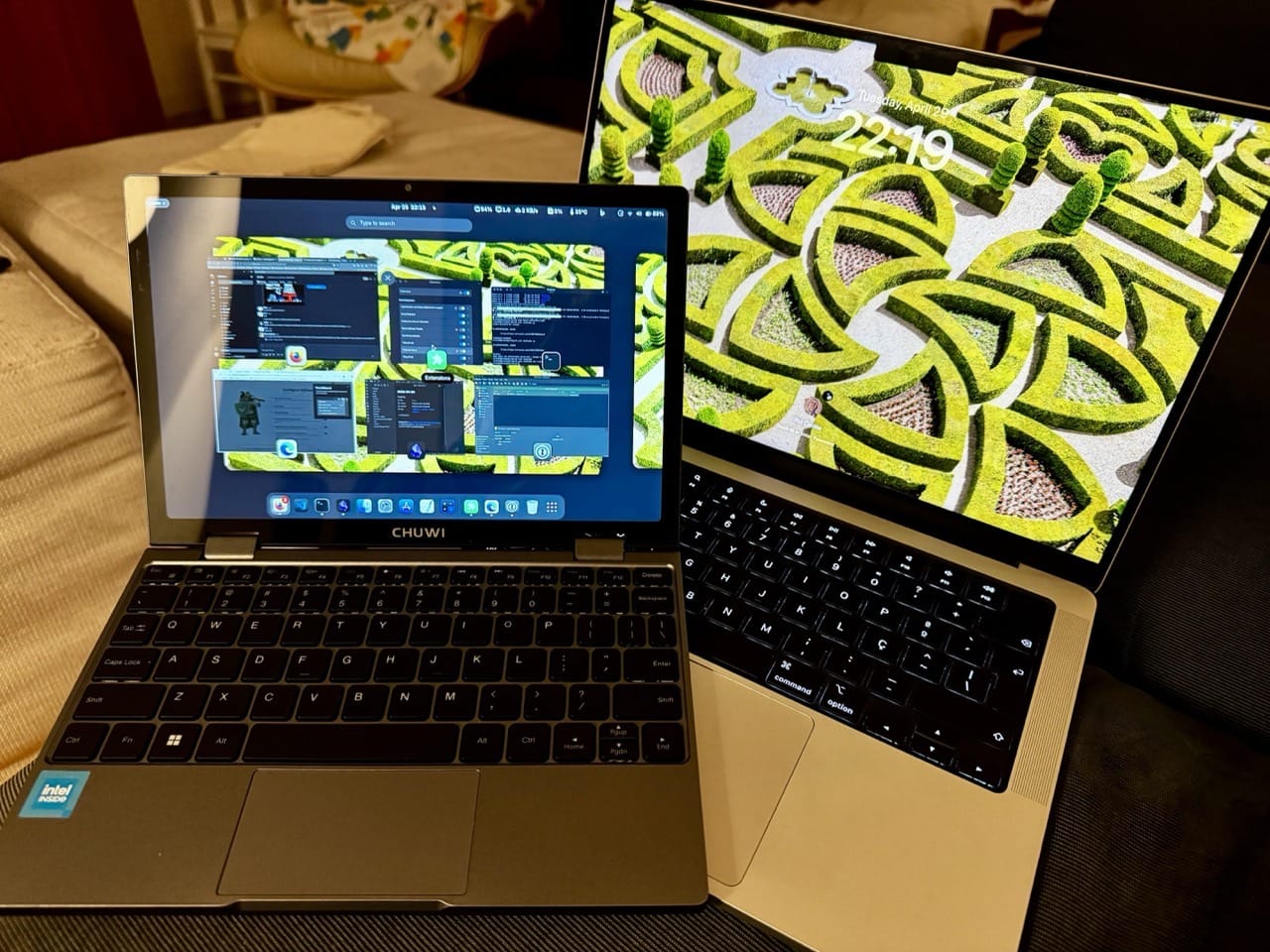
Color reproduction is good–certainly better than my Lenovo Ideapad Flex 5; I have a habit of switching wallpapers daily, and although I haven’t made any scientific testing, the few photos I’ve seen and tweaked looked quite nice.
You can tent the display and even use the machine in portrait mode like a tablet–in fact, the display reports itself as being 1200x1920 when booting Linux, so “normal” use is actually rotated (more details below).
In “tablet” mode (which in Windows disables the keyboard) the MiniBook works OK as a somewhat thick tablet, although when playing with it in that way I was reminded that the panel does not have pen input.
An odd thing I should mention about the screen is that the refresh rate is fixed at 50Hz–this can show up as scan bars on cameras but hasn’t been an issue for me in practical terms.
I’ve had a look at the DSI display under Linux and I should be able to increase the refresh rate by spoofing the EDID, but I have felt no need to do that kind of deep tweaking, nor do I know if the hardware can actually support it without undesirable side effects.
Audio, Camera and Fan Noise
Although this isn’t a machine for audiophiles, I was pleasantly surprised to actually hear stereo separation (a tough challenge considering the size of the machine) and audio was otherwise clear, although bass was (unsurprisingly) hard to come by.
But I was able to tune the speaker response to boost both bass and stereo separation using EasyEffects, and have made available the preset here in case you want to try it out (as well as most of my other settings).
Video calls work OK as well, especially considering that the UXGA camera has a very small aperture and the built-in microphone sits somewhere out of sight.
The audio input is serviceable, and early on in my testing I was able to join a couple of work calls using Teams video redirection over Remote Desktop without any issues–except that the microphone picked up my typing a bit too well.
For those of you who really care about noise (which I’m very peculiar about when I’m trying to focus) I noticed the occasional bit of coil whine when under load under Windows, but otherwise the only audible thing on the machine is the fan, and even then it’s very quiet under load (more on that later).
Keyboard and Trackpad
The keyboard was the only aspect of the initial experience that I found unusual, and in short, if you’re coming from a MacBook or an Apple Magic Keyboard, the keys will feel a bit stiff.
They are somewhat bouncy and require more downward pressure than an Apple or Lenovo keyboard, but I am spoiled by my use of high-end laptops, and my recent adoption of mechanical keyboards on the desktop also doesn’t help. I suspect most people will stop noticing after a couple of hours.
Despite the size of the machine, the US1 layout is functionally complete and manages to be very usable by the usual trick of compressing groups of keys; both the number and function rows are slightly smaller than the rest, as well as a few of the outer keys on both sides.
If you’ve ever used an iPad keyboard, you’ll be right at home except for minor differences on the order of media, keyboard backlight and screen brightness placement.
The trackpad is very nice for its size–perhaps a bit too sensitive at times, but I haven’t fiddled with the settings at all. Multi-touch gestures work fine under both Windows and Linux, and clicking (if you use it) is both audible and tactile.
The one thing I really miss when I alternate between my MacBook and the MiniBook is the lack of a fingerprint reader–otherwise, I feel as if I might be using a sort of tiny Lenovo.
PD Charging and Battery Life
You get a 12V USB-C charger in the box, but I use the machine almost exclusively with my existing PD chargers and USB-C displays, and upon first use, the battery took around 2h to fully charge (from a PD charger) while doing Windows Update, which was pretty good considering the added load that puts on a machine.
It took me a few days to get an idea for the baseline, but in general the machine charges quite quickly when shut down or suspended; you can get near to a full charge in around an hour (depending on charger), and the battery lasts me 6-7h depending on operating system and usage.
Since I spend many hours doing mostly writing, coding and a little browsing, this goes a long way and, although not in Apple Silicon territory, is very good when traveling.
And yes, it’s entirely possible to completely drain the battery inside of a couple of hours if you’re taxing the CPU, but this isn’t the kind of machine where you would feel tempted to do that.
Software
Now that we’ve covered the hardware aspects, let’s talk about the software experience. The MiniBook ships with Windows 11 Home, which I decided to stick with for a few weeks since I needed a Windows machine that I could use to work remotely over Easter.
I ran three different operating system configurations altogether–plain Windows, Windows with Fedora under WSL (Windows Subsystem for Linux), and Fedora Silverblue (on a separate SSD), which gave me a good feel for the versatility of this tiny machine.
Windows 11
As you’d expect, everything works great–unless, like me, you need to run Windows Update to move from the 23H2 build the machine ships with to 24H2 (which I needed for compliance reasons).
I was unlucky and kb5055523 (which is the bulk of the 24H2 update) was a nightmare to install–which, for the record, has already happened to me twice before, so I knew what to do, and am making a note here for anyone landing here via Google Search:
In short, I had to resort to downloading the update files manually from the Windows Update Catalog website and running
DISM /Online /Add-Package /PackagePath:windows11.0-kb5055523-x64_b1df8c7b11308991a9c45ae3fba6caa0e2996157.msu
This, of course, is not Chuwi’s fault at all, and the shipping OS is fine to use as a thin client, office work or lightweight development, so I decided to see how far I could go with it and set a few ground rules:
- Only stuff from the Microsoft Store (VS Code, PowerToys, Windows App for corporate access)
- No Office or any other work application (I use all of those via remote desktops anyway)
- All my development tooling would run in WSL
The only exceptions to this rule were Obsidian, which I installed in Windows but synced to other machines via SyncThing inside WSL, and a nice system tray applet to manage SyncThing.
Performance
Let’s talk about real-world performance. Just to set expectations, the N150 is not a top-tier CPU, and was designed specifically for low-wattage applications. Like the several N100 mini-PCs I’ve tested, the MiniBook is great for office work and general use (browsing the web, occasional videos, light gaming – Hades runs OK, although you won’t get a consistent 60fps on battery), but it isn’t meant to be an amazingly powerful device.
It is, however, more than powerful enough for most tasks you’re likely to need on the go, and slightly more besides. The 12GB of RAM help a lot, though, especially if you want to push the envelope and do some development on it.
I had no trouble running VS Code and WSL, although when in energy saver mode the machine could feel a little slow sometimes–some of that slowness comes from the fact that Windows tends to bog down under heavy I/O even with an SSD, and SyncThing is quite prone to causing that.
Fedora in WSL
After testing basic Windows functionality, I wanted to see how well the MiniBook could handle development workloads. Fortunately for me, Fedora now has official WSL support, so I installed FedoraLinux-42 as my only WSL environment so that I could have my usual tools and settings on the go.
And it was great–everything I wanted worked without any issues:
- Docker (installed under WSL
systemd) starts up automatically and works seamlessly with VS Code on Windows - SyncThing (installed under
systemd --user) also works fine (although peer discovery takes more time due to WSL NAT) - OpenSCAD and other Linux graphical applications ran quite well under the
waylandenvironment, including desktop integration, which meant I could launch Linux apps from the Windows Start menus without thinking twice about it
Battery Life under Windows with WSL
With the Windows energy saver turned on and the WSL VM constantly active, the CPU sat at around 14% most of the time and battery lasts me 5-6 hours altogether:
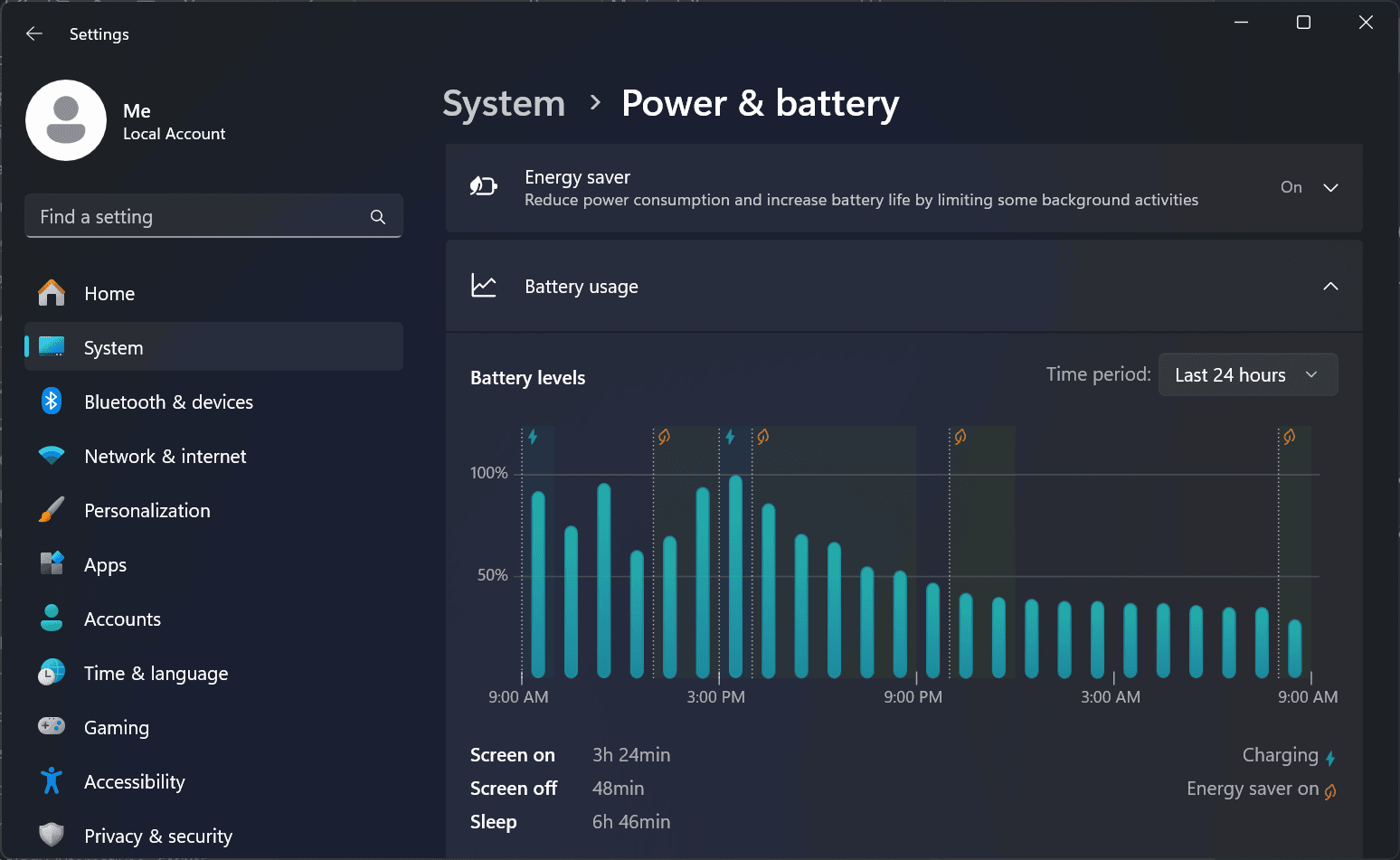
Since the MiniBook takes under an hour to charge above 50% with a 65W PD charger, the overall experience is pretty good–and, ironically, better than my Lenovo X1 Yoga, which keeps discharging in standby–something that the MiniBook also does, but only a few percent overnight.
The Middle Ground
Windows 11 Home turns out to be a decent compromise even if you need to use Linux occasionally, because:
- You get good power management and device support.
- You get a decent browser and file manager (WSL integration has progressed to a point where file system access is seamless both ways, and a few carefully placed symbolic links do wonders).
- There is pretty much zero compromise in the terminal experience (Windows Terminal still has quirks like flashing text, but I can set a WSL session to be full screen and completely forget about Windows).
- Using VS Code with WSL “just works”.
- Linux graphical applications work reasonably well (including good enough integration with Windows 11 tiling window management to feel somewhat native).
Of course, I know how to tweak the bits I don’t like (notepad "$env:USERPROFILE/.wslgconfig" is your friend if you feel like adjusting graphics, for instance), and my usage pattern is different from most people’s.
However, this kind of middle-of-the-road approach can be fiddly, so when I returned home after Easter and didn’t need a full-blown Windows OS anymore, I replaced the internal SSD with a 1TB one and installed Linux on it:

Fedora Silverblue
I chose to go with Fedora Silverblue, and ironically, I did that on the day we had an Iberia-wide blackout, so let’s start with power management and battery life.
Battery Life under Fedora
The blackout was the perfect (and extraordinarily impromptu) scenario for doing a bit of MiniBook battery testing, with GNOME estimating seven hours of battery remaining on a full charge in power saving mode–which turned out to be completely real, although of course there was no Wi-Fi nor anything much I could do to stress test the machine.
But the initial results of an afternoon spent writing and revising a few drafts were encouraging:
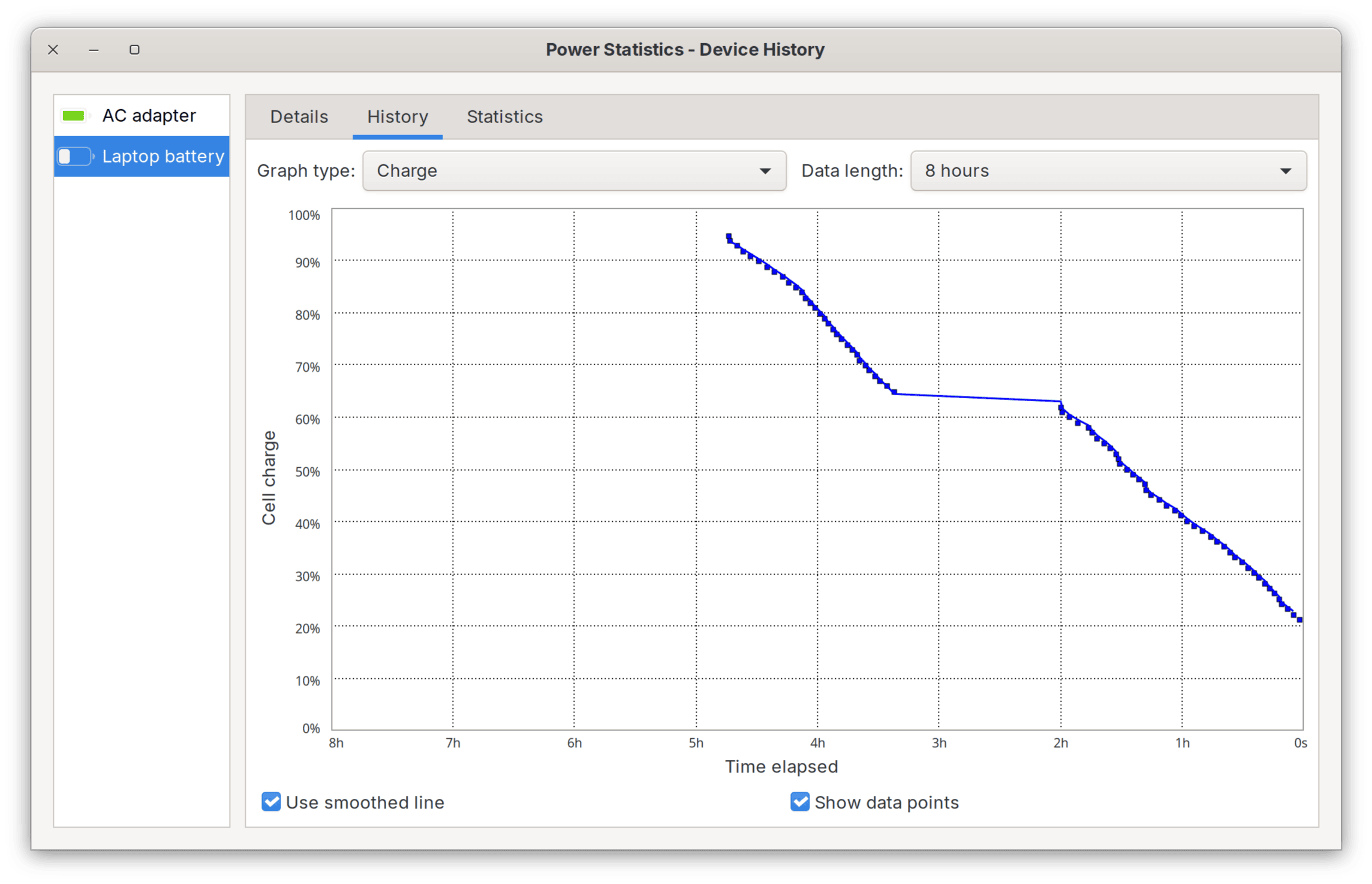
After a few weeks using Fedora, I can say with confidence that I am getting slightly more battery life than under Windows for non-development work (like drafting this post in Obsidian, reading mail or web browsing) under balanced mode, and noticeably more under power saving mode.
That is likely due to running a leaner operating system and having more aggressive down-clocking of the CPU–one thing that was immediately obvious to me was that the machine ran much cooler than on Windows with WSL, with the CPU throttling back as low as 700MHz and ticking along at 35oC (I saw it going down to 29oC when completely idle):
And I never heard the fan again until I really stressed the machine, which was also a nice side benefit. It will still get warm, but in general much less warm than in Windows.
Application-wise, as you’d expect, I had zero issues. Besides development tools of various kinds, I have LibreOffice, OrcaSlicer, OpenSCAD and Blender installed, and thanks to the 12GB of RAM, all of them run well for casual use–although even I think Blender is a bit of a stretch, I need something to do 3D modeling, and that hardly taxes the N150.
I also managed to get WINE and Steam running well enough to run Fusion 360 and Hades, although they’re not the kind of thing that you’d really need on the go and I did it mostly for curiosity–again, the N150 isn’t a gaming machine.
Corporate Access
But the best example I have of how good the Linux support is on the MiniBook is actually a corporate feature; I can authenticate using passkeys stored on my iPhone over Bluetooth when accessing corporate resources via Microsoft Edge (installed via flatpak), which is the kind of jumping-through-several-hoops compatibility testing that you can’t really plan for.
This also means that I can use the MiniBook as a corporate remote desktop client, which is great for me specifically. For those of you not in the Citrix/RDP space, you should know that with recent optimizations, the WASM web clients work just as well as a native RDP client like Remmina (even better considering that it supports multi-factor authentication, which Remmina doesn’t).
Hardware Support
Hardware support under Fedora Silverblue is excellent–Wi-Fi, external video, trackpad gestures, even the touchscreen worked, which was something I had some doubt about since it isn’t a Wacom device.
And since the MiniBook pairs nicely with a portable USB-C display I got a few months back, I now have a pretty amazing travel setup that packs down to roughly the volume of a normal laptop including my big UGREEN battery bank:

Rotating the Boot Screen
Since the internal DSI panel is recognized by the EFI as being 1200x1920 and not 1920x1200, the boot menu and the Fedora loading screen (as well as the LUKS disk encryption prompt) are rotated 90 degrees, which is a bit annoying and shows up right at the installer:
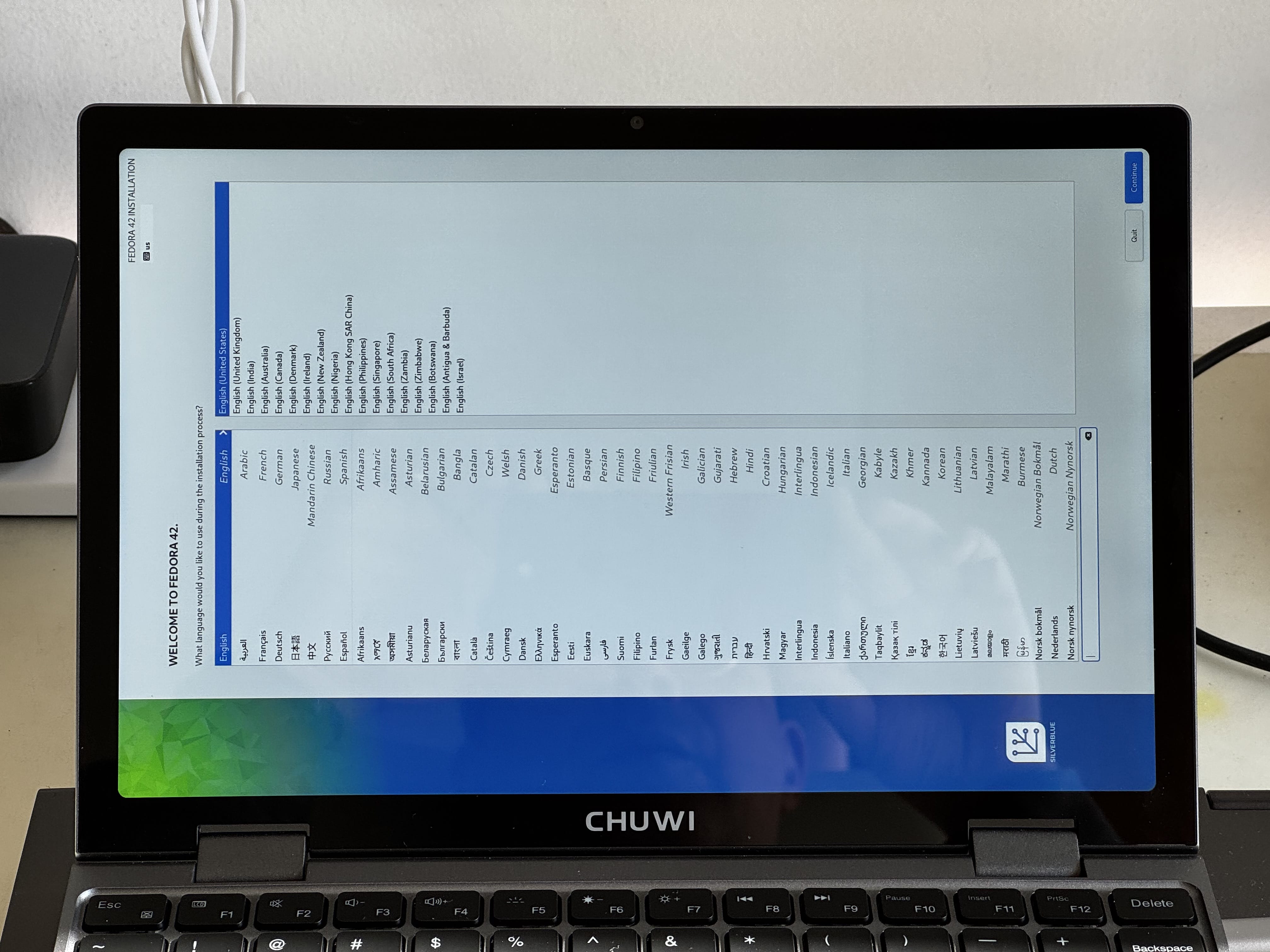
To fix that, I did two things–first of all, I cheated and hid the GRUB menu:
❯ sudo cat /boot/grub2/user.cfg
set timeout=0
set quiet=1
Then I set the kernel boot flags to rotate the screen like this:
❯ sudo rpm-ostree kargs \
--append=video=efifb \
--append=fbcon=rotate:1 \
--append=video=DSI-1:panel_orientation=right_side_up
This is a bit heavy-handed (and may break in the future since Fedora is still tweaking rpm-ostree), but it works well enough, with the caveat that the LUKS prompt sometimes flashes briefly in the “wrong” orientation.
Update: I also came across this GitHub project that adds accelerometer support to the MiniBook, which would allow you to rotate the screen automatically. I haven’t tried it yet, but it looks promising.
Hardware Info
For those with an interest in the low-level aspects and chipset, here’s the output of lspci:
❯ lspci
00:00.0 Host bridge: Intel Corporation Alder Lake-N Processor Host Bridge/DRAM Registers
00:02.0 VGA compatible controller: Intel Corporation Alder Lake-N [Intel Graphics]
00:04.0 Signal processing controller: Intel Corporation Alder Lake Innovation Platform Framework Processor Participant
00:14.0 USB controller: Intel Corporation Alder Lake-N PCH USB 3.2 xHCI Host Controller
00:14.2 RAM memory: Intel Corporation Alder Lake-N PCH Shared SRAM
00:14.3 Network controller: Intel Corporation CNVi: Wi-Fi
00:15.0 Serial bus controller: Intel Corporation Device 54e8
00:15.1 Serial bus controller: Intel Corporation Device 54e9
00:15.2 Serial bus controller: Intel Corporation Device 54ea
00:15.3 Serial bus controller: Intel Corporation Device 54eb
00:16.0 Communication controller: Intel Corporation Alder Lake-N PCH HECI Controller
00:19.0 Serial bus controller: Intel Corporation Device 54c5
00:19.1 Serial bus controller: Intel Corporation Device 54c6
00:1a.0 SD Host controller: Intel Corporation Device 54c4
00:1d.0 PCI bridge: Intel Corporation Alder Lake-N PCI Express Root Port #9
00:1f.0 ISA bridge: Intel Corporation Alder Lake-N PCH eSPI Controller
00:1f.3 Audio device: Intel Corporation Alder Lake-N PCH High Definition Audio Controller
00:1f.4 SMBus: Intel Corporation Alder Lake-N SMBus
00:1f.5 Serial bus controller: Intel Corporation Alder Lake-N SPI (flash) Controller
01:00.0 Non-Volatile memory controller: Sandisk Corp WD Blue SN580 NVMe SSD (DRAM-less) (rev 01)
…so this is an Intel chipset device through and through. lsusb shows no surprises, either:
❯ lsusb
Bus 001 Device 001: ID 1d6b:0002 Linux Foundation 2.0 root hub
Bus 001 Device 002: ID 1b0a:2bc9 HYGD-220831-A Hy-Usb2.0-1*MIC
Bus 001 Device 003: ID 8087:0026 Intel Corp. AX201 Bluetooth
Bus 002 Device 001: ID 1d6b:0003 Linux Foundation 3.0 root hub
Neither does lshw, of which I took a few selected highlights for future reference:
❯ lshw
MiniBook
description: Notebook
product: MiniBook X (Default string)
vendor: CHUWI Innovation And Technology(ShenZhen)co.,Ltd
version: V1.0
serial: ZMinBXHY4H241200029
width: 64 bits
capabilities: smbios-3.6.0 dmi-3.6.0 smp vsyscall32
configuration: chassis=notebook family=Default string sku=Default string uuid=f32f0600-cb42-11ef-9057-0714a8d32e00
...
*-firmware
description: BIOS
vendor: American Megatrends International, LLC.
physical id: 0
version: DNN20 V2.50
date: 11/21/2024
size: 64KiB
capabilities: pci upgrade shadowing cdboot bootselect socketedrom edd int13floppynec int13floppytoshiba int13floppy360 int13floppy1200 int13floppy720 int13floppy2880 int5printscreen int9keyboard int14serial int17printer int10video acpi usb biosbootspecification uefi
*-memory
description: System Memory
physical id: 5
slot: System board or motherboard
size: 12GiB
*-bank:0
description: Row of chips Synchronous 6400 MHz (0.2 ns)
vendor: Samsung
physical id: 0
serial: 20000000
slot: Controller0-ChannelA
size: 3GiB
width: 16 bits
clock: 2105MHz (0.5ns)
...
*-cpu
description: CPU
product: Intel(R) N150
vendor: Intel Corp.
physical id: 16
bus info: cpu@0
version: 6.190.0
serial: To Be Filled By O.E.M.
slot: U3E1
size: 700MHz
capacity: 3600MHz
width: 64 bits
clock: 100MHz
capabilities: lm fpu fpu_exception wp vme de pse tsc msr pae mce cx8 apic sep mtrr pge mca cmov pat pse36 clflush dts acpi mmx fxsr sse sse2 ss ht tm pbe syscall nx pdpe1gb rdtscp x86-64 constant_tsc art arch_perfmon pebs bts rep_good nopl xtopology nonstop_tsc cpuid aperfmperf tsc_known_freq pni pclmulqdq dtes64 monitor ds_cpl vmx smx est tm2 ssse3 sdbg fma cx16 xtpr pdcm pcid sse4_1 sse4_2 x2apic movbe popcnt tsc_deadline_timer aes xsave avx f16c rdrand lahf_lm abm 3dnowprefetch cpuid_fault epb cat_l2 cdp_l2 ssbd ibrs ibpb stibp ibrs_enhanced tpr_shadow flexpriority ept vpid ept_ad fsgsbase tsc_adjust bmi1 avx2 smep bmi2 erms invpcid rdt_a rdseed adx smap clflushopt clwb intel_pt sha_ni xsaveopt xsavec xgetbv1 xsaves split_lock_detect user_shstk avx_vnni dtherm ida arat pln pts hwp hwp_notify hwp_act_window hwp_epp hwp_pkg_req vnmi umip pku ospke waitpkg gfni vaes vpclmulqdq rdpid movdiri movdir64b fsrm md_clear serialize arch_lbr ibt flush_l1d arch_capabilities cpufreq
configuration: cores=4 enabledcores=4 microcode=28 threads=4
*-pci
description: Host bridge
product: Alder Lake-N Processor Host Bridge/DRAM Registers
vendor: Intel Corporation
physical id: 100
bus info: pci@0000:00:00.0
version: 00
width: 32 bits
clock: 33MHz
configuration: driver=igen6_edac
resources: irq:0
*-display
description: VGA compatible controller
product: Alder Lake-N [Intel Graphics]
vendor: Intel Corporation
physical id: 2
bus info: pci@0000:00:02.0
version: 00
width: 64 bits
clock: 33MHz
capabilities: pciexpress msi pm vga_controller bus_master cap_list rom
configuration: driver=i915 latency=0
resources: iomemory:600-5ff iomemory:400-3ff irq:131 memory:6000000000-6000ffffff memory:4000000000-400fffffff ioport:3000(size=64) memory:c0000-dffff memory:4010000000-4016ffffff memory:4020000000-40ffffffff
...
*-usb:0
description: Video
product: Hy-Usb2.0-1*MIC
vendor: HYGD-220831-A
physical id: 5
bus info: usb@1:5
version: 8.31
serial: 01.00.00
capabilities: usb-2.01
configuration: driver=uvcvideo maxpower=500mA speed=480Mbit/s
*-usb:1
description: Bluetooth wireless interface
product: AX201 Bluetooth
vendor: Intel Corp.
physical id: a
bus info: usb@1:a
version: 0.02
capabilities: bluetooth usb-2.01
configuration: driver=btusb maxpower=100mA speed=12Mbit/s
...
*-network
description: Ethernet interface
product: CNVi: Wi-Fi
vendor: Intel Corporation
physical id: 14.3
bus info: pci@0000:00:14.3
logical name: wlp0s20f3
version: 00
serial: a6:a8:e5:87:20:d0
width: 64 bits
clock: 33MHz
capabilities: pm msi pciexpress msix bus_master cap_list ethernet physical
configuration: broadcast=yes driver=iwlwifi driverversion=6.14.4-300.fc42.x86_64 firmware=89.4d42c933.0 so-a0-hr-b0-89.uc ip=192.168.1.173 latency=0 link=yes multicast=yes
resources: iomemory:600-5ff irq:16 memory:6001134000-6001137fff
...
*-pci
description: PCI bridge
product: Alder Lake-N PCI Express Root Port #9
vendor: Intel Corporation
physical id: 1d
bus info: pci@0000:00:1d.0
version: 00
width: 32 bits
clock: 33MHz
capabilities: pci pciexpress msi pm normal_decode bus_master cap_list
configuration: driver=pcieport
resources: irq:120 memory:80400000-804fffff
...
*-multimedia
description: Audio device
product: Alder Lake-N PCH High Definition Audio Controller
vendor: Intel Corporation
physical id: 1f.3
bus info: pci@0000:00:1f.3
logical name: card0
logical name: /dev/snd/controlC0
logical name: /dev/snd/hwC0D0
logical name: /dev/snd/hwC0D2
logical name: /dev/snd/pcmC0D0c
logical name: /dev/snd/pcmC0D0p
logical name: /dev/snd/pcmC0D3p
logical name: /dev/snd/pcmC0D7p
logical name: /dev/snd/pcmC0D8p
logical name: /dev/snd/pcmC0D9p
version: 00
width: 64 bits
clock: 33MHz
capabilities: pm msi bus_master cap_list
configuration: driver=snd_hda_intel latency=32
resources: iomemory:600-5ff iomemory:600-5ff irq:140 memory:6001130000-6001133fff memory:6001000000-60010fffff
...
*-input:0
product: Lid Switch
physical id: 1
logical name: input0
logical name: /dev/input/event0
capabilities: platform
*-input:1
product: Power Button
physical id: 2
logical name: input1
logical name: /dev/input/event1
capabilities: platform
...
*-input:3
product: Goodix Capacitive TouchScreen
physical id: 4
logical name: input11
logical name: /dev/input/event8
logical name: /dev/input/mouse1
capabilities: i2c
...
*-input:7
product: XXXX0000:05 0911:5288 Touchpad
physical id: 8
logical name: input7
logical name: /dev/input/event4
logical name: /dev/input/mouse0
capabilities: i2c
...
Performance under Fedora
Although I’ve already pointed out above that the N150 isn’t a spectacularly fast CPU, I have zero complaints with the MiniBook’s responsiveness when running Linux (and I’m running GNOME, which is probably the most demanding desktop environment).
In balanced power management mode, everything is fluid and responsive. But even in power saving mode it feels more fluid than Windows in many respects, so I run the machine almost exclusively in power saving mode; the N150 will downscale to 700MHz as often as possible but bounce up to higher clock rates without any issue.
Running Visual Studio Code in power saving mode can be a little sluggish (usually due to I/O, given the large amount of small files you’ll be working with), but switching to balanced mode does away with any performance issues (unless, like me, you have git repositories with 6.5GB, but I/O is still the best way to slow down any machine…).
If you’re a developer, you’ll be happy to know that using fully native editors like Zed is a pretty great experience under power saving mode (I’ve been using it on the MiniBook for a week now).
AI? Sure, but Slowly
Given the current fashion of embedding AI capabilities in computing devices, I wanted to see how the MiniBook would handle local AI models. So naturally, I had to try that to push the envelope a bit.
On the MiniBook, you’re limited to CPU compute–but its 12GB RAM make it possible to run 4 billion parameter models, so I tried doing it with llm and llama.cpp so you don’t have to.
I chose to use llama.cpp because there is support for Intel GPUs via SYCL, but I couldn’t get it to work with the Alder Lake iGPU under Fedora (yet–I’ll update this if I manage to do it).
However, you can run quite a few interesting models on the CPU:
# install llm and llama-cpp
❯ pip install llm
❯ llm install llm-gguf
# download the 4b models I've found most useful
❯ llm gguf download-model https://huggingface.co/Qwen/Qwen3-8B-GGUF/resolve/main/Qwen3-8B-Q4_K_M.gguf
❯ llm gguf download-model https://huggingface.co/bartowski/Marco-o1-GGUF/blob/main/Marco-o1-Q4_K_M.gguf
❯ llm gguf download-model https://huggingface.co/Qwen/Qwen2.5-Coder-3B-Instruct-GGUF/resolve/main/qwen2.5-coder-3b-instruct-q4_k_m.gguf
# define some aliases to make things simpler
❯ llm aliases set q3 gguf/Qwen3-8B-Q4_K_M
❯ llm aliases set marco-o1 Marco-o1-Q4_K_M
❯ llm aliases set coder gguf/qwen2.5-coder-3b-instruct-q4_k_m
# run the model
❯ llm -m q3 "hello"
# (a few moments later...)
<think>
Okay, the user said "hello". I need to respond in a friendly and helpful way. Let me start by greeting them back. Maybe say "Hello!" to be polite. Then, I should ask how I can assist them. That way, they know I'm here to help. I should keep it simple and open-ended. Let me check if there's anything else I need to consider. Oh, maybe add an emoji to make it more approachable. Yeah, that should work. Alright, time to put it all together.
</think>
Hello! 😊 How can I assist you today?
It works (and I picked models I might want to use when offline, even if quantized to pretty small sizes), but you’ll typically get less than 3-5 tokens per second when running in balanced power management. This will vary across models, but even in small models like qwen2.5 battery drain will be noticeable (and the fan will turn on quite soon), so I’d stick to cloud-based models.
What About the iPad?
This is a pretty obvious question, and I suspect many people would entertain the possibility of using the MiniBook instead of a tablet with a keyboard case like my own M1 iPad Pro. Well, this is what they look like side by side:
An especially interesting thing for me is that the MiniBook is almost exactly the same size (and just a little heavier) than my M1 iPad Pro with a Logitech keyboard cover. Both pack together very nicely into any laptop bag and I can run either of them off my fave charger, but…
- I can develop on the MiniBook with pretty much any tools I want
- I can run whatever desktop applications I need (under Windows or Linux)
- The laptop form factor is inherently more stable when typing on my lap, since most of the weight is under the keyboard and there is no need for a kick-stand to prop the screen up
Which is why I haven’t actually used the iPad Pro for a couple of weeks now–I do enjoy using it, but I can get so much more done on the MiniBook, and I still prefer the iPad mini form factor when I want “just” an iPad.
So… This isn’t looking good for Apple. I never focus on price in my reviews, but the value of what the MiniBook provides me with in this form factor is pretty high.
Conclusion
The MiniBook is the only non-Mac laptop I’ve been excited about for a good while. Even if the N150 isn’t the fastest CPU in the world compared to what you will experience with an ARM device like a MacBook or a Snapdragon X, none of them were (until recently) available in a 12” (or under) form factor, and considering the list price, you get an unusually well-rounded and well-built machine that brings back the “netbook” form factor with a vengeance.
And if, like me, you prefer to run Linux on your machines, the hardware experience has been great–being fully Intel-based helps, of course, but it’s plain that the N150, although thrifty in terms of power, is still far from the kind of battery life I’m used to on ARM; but all things considered, the consistent 5-6 hours of battery life I got from it on Windows (and slightly more on Linux) are still great considering what I use it for.
As to build quality and overall experience, the one thing I’d tweak is the keyboard–not in terms of layout, but in terms of the keys themselves; making them lighter to the touch would be a great improvement (although, again, that is mostly personal preference).
I would love to see a MiniBook with a Snapdragon X processor or a high-end MediaTek chip (even at the expense of initial Linux compatibility, since that might be a challenge), but maybe Intel will release a new processor that is both more powerful than the N150 and even less power-hungry. The only sure thing is that display technology (which also impacts battery life) is steadily improving, and I think the MiniBook would be a great showcase for an OLED display.
But even as is, I am delightfully happy with it right now. It ticks all the boxes for small laptop aficionados, and unlike netbooks of yore, it does not feel cheap at all. The build quality, materials, and sober design make it a pleasure to hold and carry around, and I’m curious to see how it fares during extended use.
In summary, the MiniBook is a welcome comeback of the netbook form factor, with the difference that there are much fewer compromises related to size–yes, it’s not perfect, but you get a modern, decently specced laptop that is versatile enough for both work and casual use, and as a bonus you can choose to run Windows or Linux with a good balance between portability, performance and battery life.
It’s all a matter of expectations, I guess.
-
On Windows, you can use this keyboard layout to get the equivalent of the Mac US layout with accented character combos (which I have used for decades), and on Linux you can use the
English (Macintosh)layout. ↩︎