This one is going to be a bit of a nostalgia trip, so bear with me.
The VT220 was a popular computer terminal in the 1980s and 1990s, since it was widely used in (and sold with) their “mini-computer” systems, and there were literally dozens of them in the computer labs I frequented in the early 1990s. Its keyboard had a distinctive look and feel, with large, square keys and sturdy construction, and even though it could probably survive being stomped upon by elephants, the mechanism itself had a very satisfying feel to it. And the ones I used all had a US layout, which I’ve gone back to for a few years now.
Fast forward over 30 years, and in these days of laptops and flat, cheap membrane keyboards, I have found myself looking for something that would bring back some of that feel–but with modern conveniences like Bluetooth and a compact form factor (like the Logitech K380 I wanted to replace).
I love the new Apple keyboards, but they have some anti-features (like single Bluetooth profiles and somewhat unsatisfactory cursor keys) and there is something to mechanical keyboards that has been getting to me of late.
So I did a little investigating, and the Keychron K7 Max seemed to fit the bill.
Note: Keychron sent me a review unit of the K7 Max, but I paid for an extra keycap set (more on that later) and this piece follows my Review Policy. This article was written after around two months of daily use.
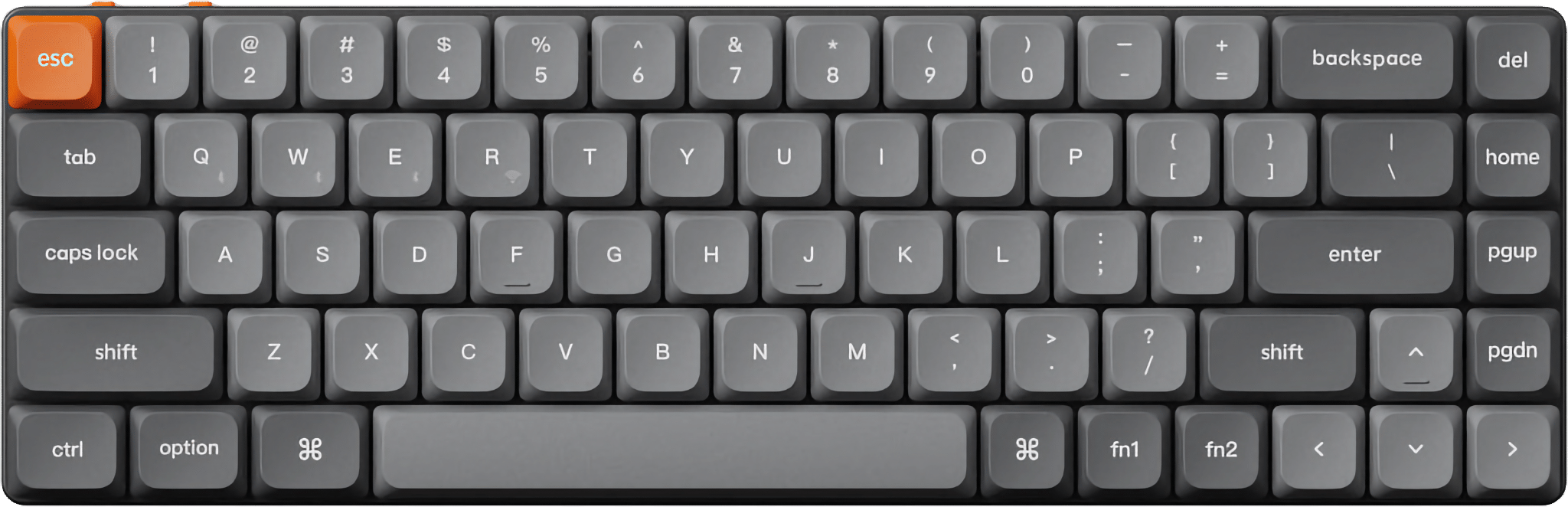
Use Cases
But what was I looking for in a keyboard? Well, I had a few use cases that I wanted to cover:
- My daily grind of E-mail and office work (where sophisticated functionality don’t matter much, but where being able to switch between personal and work machines quickly is a must).
- Long form writing (where I value comfort and distraction-free writing, and where the keyboard must vanish into the background).
- Development work (where I might need not just about every key combination known to man, but also ease of navigation and, occasionally, full keyboard control of my computer).
- “Slow” travel (where I need a keyboard that can be used on a lap or a small table and that can be easily packed away, but that I don’t need to use, say, on an airplane).
Being able to change layouts easily (or even having a fully programmable keyboard) was not a must, but it was a nice-to-have since I’ve been dabbling in some daring layouts. I also wanted a keyboard that was comfortable to type on for long periods of time, and that was quiet enough to not disturb others in the same space.
I’ve been compromising on all of these fronts for a while, and the K7 Max seemed to be a good fit for most of them:
- It supports three Bluetooth devices besides its 2.4GHz receiver, which means I can switch between all the machines on my desktop with a keypress.
- It is a 65% keyboard, which means it forgoes function keys and a numeric pad (which I personally never had use for). I can do without function keys, but I do need dedicated arrow keys, and this form factor throws in a few more navigation options like
Home,End,PgUpandPgDn. - It runs QMK, which means I can program it to do just about anything I want (a nice bonus is that and I can use it with VIA to tweak the layout and settings without having to compile anything).
- It is a slim, low-profile keyboard that is very comfortable to type on (like the K380 and the Apple Magic Keyboard, but with Gateron low-profile mechanical switches) and compact enough to pack for a trip.
It also has all the niceties of modern mechanical keyboards: hot-swappable switches, a choice of switch types, USB-C charging and a nice, solid build quality.
In The Box
Besides the keyboard itself, you get a small set of extra PBT keycaps (essentially the Windows alternatives and optional orange Return key), a key puller, a very nice braided USB-C cable, and a 2.4GHz receiver1 plus a quick start guide.
The orange keycaps are a nice touch, and I immediately succumbed to the temptation of swapping out the Return key:

The supplied quick start guide tells you everything you need to know, from how to pair the keyboard to how to tweak the backlight settings, but all you really need to know is that the fn1 key is your friend, and that you can use it to access the backtick (Esc), switch between Bluetooth devices (Q through E), tweak the backlight (Caps, S and X, plus A for effects), and access the media keys.
As a sort of spoiler, I should point out that I picked the white backlight model because I don’t care for RGB or lighting effects (I wanted an actually backlit keyboard), so I only really use a couple of the combinations above.
Build Quality
The first thing I noticed about the K7 Max (coming from Apple keyboards and the K380) is its weight. It’s not excessive by any means, but it feels beefy, and that is a good thing, for it is very stable on my desk–I have a nice, non-slip cork desk mat, but it does allow for slippage, and the weighted base plus a set of built-in rubber feet ensure the K7 Max doesn’t budge at all unless I apply some firm pressure.
The supplied PBT keycaps feel very nice to the touch, and my fingers just fall into place without thinking–the caps have pleasing, shallow indentations and smooth rounded corners that make it easy to both slide across them at speed and place your fingers confidently, plus you get guide nubs on cursor up and the standard F and J home key. All the ,odifier keys are good, easy targets (except for right-hand Cmd, fn1 and fn2. which is OK).
Finally, there’s a couple of mode switches on the top left of the keyboard which allow you to switch between wireless and wired modes and what default layout (actually, what default layer) you want to use (the usual Windows vs Mac modifier key differences, which carries over to Android and iOS):
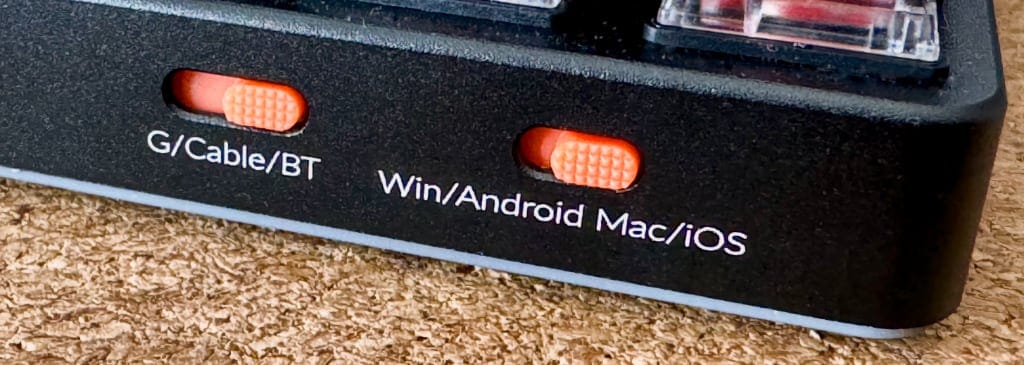
And if you feel the need to tilt the keyboard a bit, there are two nested sets of pop-out feet that provide two very slight tilting angles. A very nice touch is that they too have rubber feet, so the keyboard won’t slide around when you use them:

Backlight… and More Keycaps
Initially, the K7 Max’s backlight was somewhat of a disappointment. Or, rather the keycaps were, because even though the double shot PBT set is otherwise excellent in shape and looks, they actually block out the backlight. So it effectively only shines around the keycaps, and not through the letters and symbols.
Call me old fashioned, but this was a little bit of a letdown. Although I don’t really need to look at the keys most of the time, there are always moments when that’s needed (especially when you settle in to your desk in the evening, or after spending most of the time on a laptop), and the original point of a backlight is to make the keycaps readable. Even though the market has shifted towards fancy lighting effects, that shouldn’t detract from usability.

So I ordered a set of “normal” ABS keycaps from Keychron, and they made a huge difference–the labels are now perfectly visible in the dark. In conversation with Keychron, it appears that I am not the only one having given this feedback regarding the supplied PBT keycaps, but the argument for durability is a valid one.
The new set has a different look (black, gunmetal grey and reddish), but the keycaps feel almost exactly the same (perhaps a little less rounded). But they are still exquisite to type on, and I actually prefer the new look:

Switches, Comfort and RSI
The key feel is very, very nice. I chose red linear switches (which I prefer for speed, smoothness and less noise), and both the travel and feel were much better than I usually get on an Apple keyboard–in fact, one thing I found was that the additional travel and the switch sensitivity made it a lot easier (and rewarding) to do smooth “rolling” motions as you type.
One of the reasons why I actually welcomed the arrival of low-profile laptop keyboards was that I occasionally got RSI from very prolonged sessions in somewhat inflexible keyboards. I tried using ergonomic keyboards of various kinds, but for me it all boiled down to key travel/impact and wrist position.
I had some trouble with that when I tried the DIERYA keyboard a while back, but the K7 Max’s much lower profile, vastly nicer switches and smoother travel so far seem to have averted it.
At first I found it necessary to tilt the keyboard a bit, but once I found my bearings and adjusted to the additional travel, I found that the K7 Max’s own gradient was very comfortable to type on when perfectly flat on my desk.
Nevertheless, now that I have a 3D printer that can comfortably fit wider prints, I am thinking of 3D printing a slim thumb/wrist rest to see if it makes any difference.
Noise
As someone who hates things like fan noise and overly clicky keys, the K7 Max was… Fine.
I am unduly aware of keyboard noise, and the K7 Max is indeed noisier than the K380. The sound of the keys bottoming out is not as loud as I expected, but the fact that I don’t need to have the key bottom out to register a keypress (especially when I type at speed), so most of the noise is actually the keys bouncing back.
I did have to adjust my typing style a bit, but that was more about the additional travel than the noise.
Layout and OS Compatibility
I got a US ANSI layout (which is my preference anyway), and there are Windows keycaps in the box if you need the visual aid, but I had no issue using my Windows or Linux machines (remotely or not). In fact, I spent roughly a week using it with my X1 Carbon (but didn’t really bother changing the keycaps):

The lack of dedicated function keys wasn’t really a problem–for me, there were only two things that needed some getting used to:
- The position of the
Ctrlkey (it’s nice to have a “normal”-sizedCtrlkey again after decades of laptop-like keyboards, but I’m still slightly off) - The need to hit
fn1+Escto get at the backtick (which I use a lot in Markdown).
One thing I do appreciate is the extra right-hand column of keys (Del, Home, PgUp, PgDn). It is really handy, although it took me a bit to get myself situated (very few of my laptops ever had them in those locations, so I naturally slide my pinky across the edge and reach for the top-right corner to backspace/Touch ID, and of course I hit Del instead).
My trick is a typical touch typist one–since the keys have homing nubs (F,J and cursor up), you soon learn to find your way by feel around the side keys by either feeling for the cursor up nub or the very satisfyingly sized Enter/Return key.
Another difference that you’ll notice if you’re coming from an Apple keyboard or another keyboard with a right-hand Option key is that fn2 doesn’t act as a cursor modifier by default (it activates the function key layer)–but that is fine, since you can tweak it later.
In short, by default fn1 and the number keys provide access to brightness, Mac/iOS desktop shortcuts and media controls, and fn2 is to function keys. After about an hour, the only thing I found myself missing was Touch ID (and not even that on the iPad).
Customizing it with QMK and VIA
I’ve had limited exposure to QMK (I’ve been using a couple of ZMK devices, and older ones that require rebuilding the firmware to change the layout at that), but the K7 Max is a great way to get started with it–you plug in the keyboard, hop over to VIA with a compatible browser (I used Edge, not Safari), and you can tweak the layout to your heart’s content:
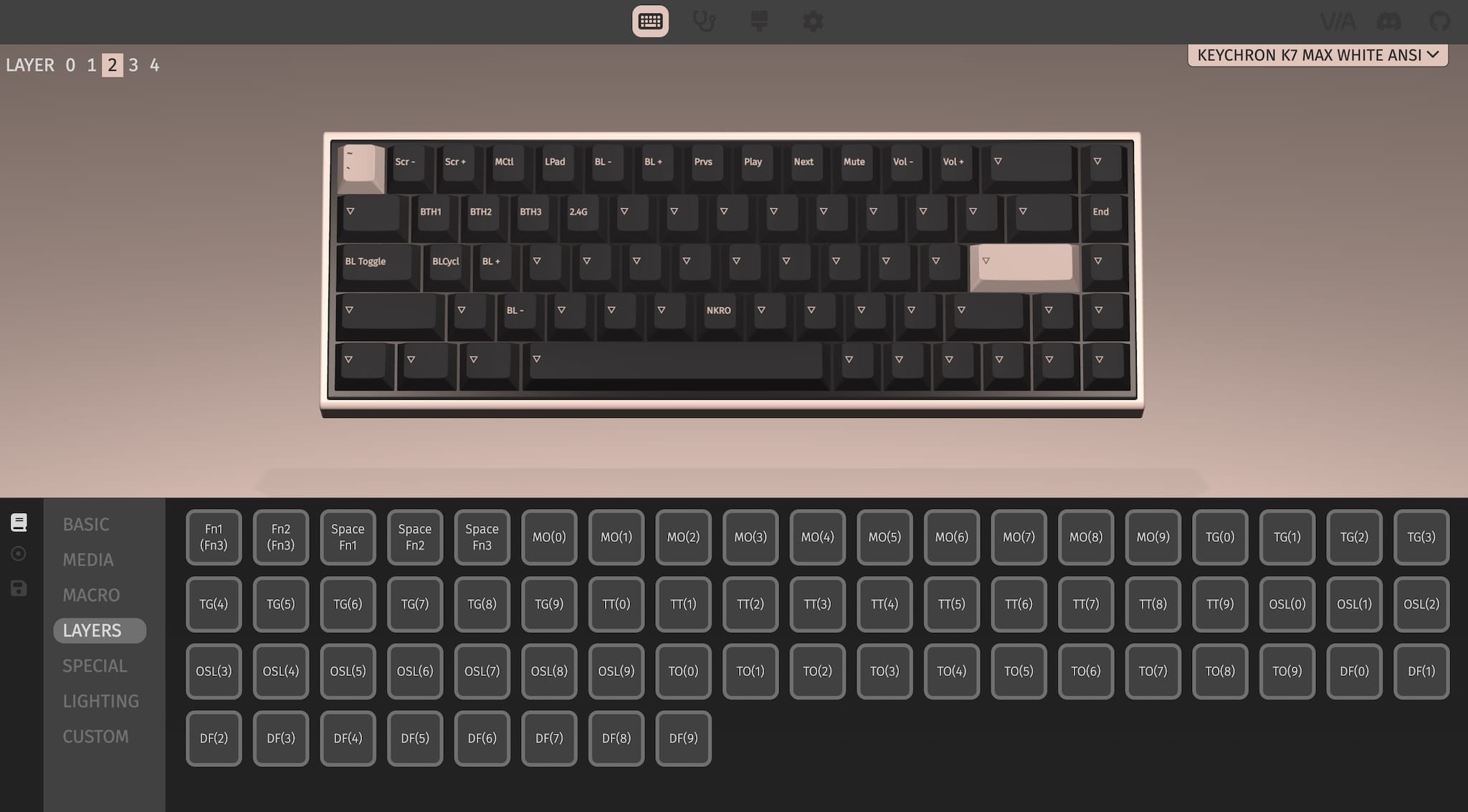
However, having dug into the matter a fair bit already, I do have to point out that VIA follows slightly different assumptions than what I would (it feels less designed for scripting than for managing layers and layouts), so I ended up only using it to get the general lay of the land and then exporting the entire configuration to a JSON file to tweak it further.
An important thing to note is that the K7 Max reserves the first two layers for the Mac and Windows layouts, so you can’t really re-use one of those fully if (like me) you regularly switch between operating systems–but the fact that you can switch between the main two layers by toggling the mode switch is very handy.
Right now I haven’t really gone to town on custom layers–I did set up the “Windows” layer with a Workman layout for a bit, but that messes with HJKL and vim, so I reverted to the default layout until I can find a commonly accepted way to get that working2.
But there were two changes that stuck:
- I tweaked the righthand column to assign some macros to
Home,End,PgUpandPgDnkeys when used with thefn2key. - Since I missed the right
Optionkey a bit more than I expected, I defined four simple wrappers to let me usefn2to doOptionplus cursor movements:
"RALT(KC_UP)",
...
"RALT(KC_LEFT)",
"RALT(KC_DOWN)",
"RALT(KC_RGHT)"
Daily Use
I’ve been using the K7 Max for nearly two months now, and it has become my daily driver. I’ve been using it for everything from writing articles to coding, and I’ve found it to be a very comfortable keyboard to use for long periods of time.
The only thing that keeps annoying me is the lack of Touch ID, which I use a lot since all my password management relies on it to some degree (I either use the macOS keychain or KeePassium Pro, plus a couple of sites where I am trying out PassKeys–without much advantage, I should say). And all of them rely on Touch ID to unlock. And my SSH agent. And… The list goes on, but I realize this is a first world problem3.
Out and About
Although this kind of keyboard is really meant to be used on desktops, I did use the K7 Max on my lap during a recent trip (paired to my iPad mini). The weight did help keep it in place and using full-sized keys always improves typing speed and accuracy, but of course this is an outlier use case.
As a travel companion, I found the K7 Max to be a great creature comfort–although I don’t have a travel case for it, judicious packing in luggage is entirely feasible, and propping an iPad mini behind it and getting to work feels a bit luxurious, especially after a long day of walking around.
The only drawback I’ve found is that, of course, you cannot use VIA on an iPad or Android device (I could probably do it by plugging it in to one of my development boards and run Chromium, but that’s a far edge case if I ever saw one). So I had to wait until I got back home to add the macros I wanted to have on the go.
Bluetooth
As mentioned above, the K7 Max supports instant switching between three Bluetooth devices and the supplied 2.4GHz receiver, which is just great.
In fact, this is the killer feature for me, and the reason I used a K380 for a long time. But one of my gripes with the K380 was the lack of any sort of wired connectivity (which the K7 Max fixes twice, by having both a USB-C port and the option to connect to the transceiver)
It also reports battery status consistently and reliably to macOS, which is usually a problem with Logitech devices. As to battery life itself, I’ve only charged it a handful of times–the battery life is well into the “multiple weeks” range if you don’t use the backlight, but anecdotally, ever since I installed the ABS keycaps and started making more use of the backlight I’ve noticed the difference (battery life is still well over a week). As a nice touch, hitting fn2+B will show you the battery level by lighting the number keys, which I’m told has a different color depending on the charge level (my backlight is white, so I can’t tell).
Gaming and More Prosaic Uses
Just for the sake of science (ahem), I did play one or two bouts of FPS games on it (wired, because it was the easiest way to connect to the mini-PC I was using), and for your staple WASD and strafing moves, the responsiveness was as good as you’d expect.
An interesting offshoot of trying this good a keyboard is that your fingers tend to like being on it, so I delved back into keyboard-oriented workflows and increased my use of Shortcat (and, in Windows, Fluent Search) to switch directly to specific controls in windows.
Conclusion
Although the lack of Touch ID is a bit of a pain when at my desk (since I need biometrics to use PassKeys, password managers and MFA), the K7 Max is a solid compact keyboard that you can travel with. I used it to code and write for hours on end (I refactored a good deal of legacy code during my Easter break, for instance), and it is a pleasure to use.
It is, in a way, too nice, and of course there are places and trips where I would not want to risk taking it to, but if you move around between 2/3 places where you spend multiple hours typing, getting a carrying case of some kind seems a good idea.
Is it perfect? Well, no keyboard is perfect.
But for me, and right now, this one is very, very good, and (barring adding Touch ID, which is extremely unlikely to ever happen) the only thing that I would probably change is to actually shrink it (all of it) to have very slightly smaller keycaps, and perhaps also a slightly thinner base–a compromise that is very personal and driven by my regular use of the iPad (not to mention my bias towards the Mini).
And unlike the cheap DIERYA keyboard I fiddled with two years ago, the K7 Max is a comfortable, solid and very well-built keyboard that feels like it will last a long time. The switches are very nice, my new keycaps look and feel great, and I have no trouble recommending it to anyone who is looking for a compact, comfortable keyboard that can be used across multiple devices–and that can be customized to your heart’s content.
-
Sadly, you can’t store it inside the keyboard, which feels like a missed opportunity. ↩︎
-
Plus I decided to use the K7 Max with my Lenovo X1 for work, so I actually wanted
QWERTYback to avoid distractions. ↩︎ -
Apple could be really nice to us sometime and leverage Continuity to allow me to use TouchID on my iPhone to unlock apps on my Mac, but, alas, we cannot have nice things. ↩︎