Okay, so I can now finally print to my HP PSC 950 under Leopard, even if the print quality isn’t that hot.
More distressingly, I just had Leopard crash on on me when printing (full blown kernel panic grey screen overlay), which isn’t exactly reassuring.
And I’m using purely native drivers, having removed all system-level HP junk from my machine.
The HP Director app is still around, but that’s because “Archive & Install” preserves applications – I’ve been rooting in the old System folder to confirm that the old HP drivers were removed.
Here’s how to get it to work:
First off, _connect the printer directly to your Mac, so as to avoid any trouble with USB hubs. I would normally dispel such voodoo, but the fact is that Leopard crashed on me when printing through a USB hub, and stopped crashing when I connected the printer directly.
Then, go into the Print & Fax preference pane, add a new printer, and you’ll see your printer listed via USB auto-detection:
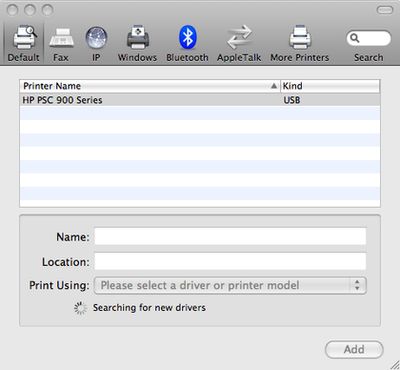
Sadly Leopard fails to select the printer driver automatically, so after a while it will stop and you’ll have to select the correct driver manually:
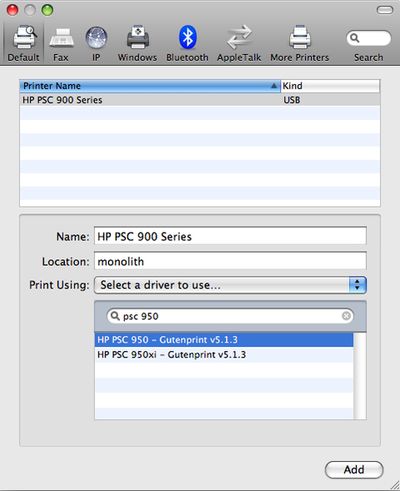
You should then be able to print – the results so far are atrocious when compared to the quality I had with the native HP drivers, and I haven’t yet tried printing photos or fiddled with quality settings, but it’s better than nothing.
As to scanning, that is, of course, not working. I will try to get up to speed on SANE and the like, so watch out for future updates.
And yes, I’m glad this isn’t my main working machine (and that I have this to take my mind off the flu).
But having gone through this rigmarole twice (once with Panther and another time with Tiger), I’m pretty sure of two things:
- My next printer is going to have an “Ethernet”:Wikipedia:Ethernet port.
- I will try very, very hard to find something that isn’t manufactured by HP (or, if I have no choice, I’ll go up the range as far as I can to make sure it’s as standards-compliant as possible).