In a nutshell, for those in a hurry: the .profile format used by the app is still a binary .plist file, so opening the application bundle, grabbing an E65 profile and changing the model name and identifier worked for one of my devices.
In designing Multimedia Transfer, Nokia has done the right thing and put model-specific profiles into separate files.
The application ships with a growing set of them and also searches for updates inside both your global Library folder and the user’s own Library (which means they actually understand user permissions and profiles in Mac OS X).
So all you need to get your device to be recognized is to create a .profile file in the right place, and you can use the built-in ones to get started.
Of course, this will only work for S60 devices. And even then, it will most likely only work for relatively recent models (at a glance, I’d say Second Edition and above).
To obtain a .profile file and get you started, right-click on the application bundle, choose “Show Package Contents”, navigate to the Profiles folder inside it, hold down the Alt/Option key and drag-copy one of the profiles to your desktop (it helps if you know which supported model most closely matches the one you have).
Then rename the extension to .plist. If you have the Developer tools installed, it will then open in the Property List Editor and you can change it to suit your handset.
Here’s what you should change (I think the only real requirement is the modelNumber, but it pays to be thorough):
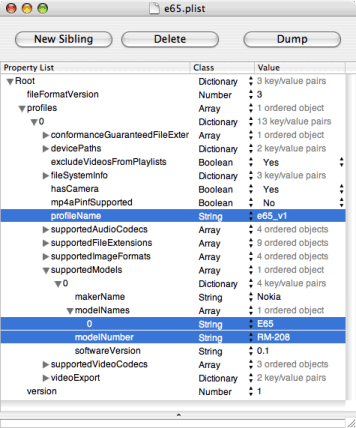
You can obtain the modelNumber for your device by entering *#0000# from the standby screen – it will give you all the info you need.
The remainder of the settings are mostly related to file location and conversion defaults for when the app imports data to your phone, and I suspect people with better QuickTime know-how may be able to make use of them to tune audio and video compression to their liking.
Whatever you do, make sure you save the end result with a .profile extension in ~/Library/Application Support/Nokia Multimedia Transfer/Profiles – there’s no need to hack the application bundle or mess around with the top-level Library folder, and the app preserves the contents of this folder across upgrades.
And that’s it – Multimedia Transfer should then be able to recognize yor device, and you can use the neat iTunes and iPhoto integration features and navigate your phone using the built-in content browser.
—
All in all, I’m pretty impressed with Nokia’s degree of support for the Mac these days. I might even switch from SE…