I think I found a saner, quicker way to manage my inbox.
First off, let me start out by saying I don’t really believe any of the GTD crap, or share any of the common opinions (either for or against) regarding using your inbox as a to-do list.
Mail is mail. Stuff to do is stuff to do. They occasionally intersect, but in a corporate environment most of your mail is part of the human decision-making process, which is slow, rickety and flabbergastingly wasteful of time and resources whenever the number of people involved goes above, say, three.
So what you want to do is separate the wheat from the chaff as soon as humanly possible, but keep the wheat around while it’s relevant, because e-mail threads tend to last anywhere between a few frantic minutes (“the demo is NOW!”) to a couple of months (“hey, remember that memo?”).
I’ve been managing my e-mail with a combination of Mail Act-On and smart folders for years now – actually, I’ve been using a single smart folder for the really clever bit since 2005, and Mail Act-On is just a nice way to file messages faster and get a few perks (like outbox rules to automatically file mail for some mailing-lists).
But over the past week I’ve been mulling how to improve upon my classic workflow a bit, and hit on an approach using just three smart folders.
Yep, three. Here’s the first:
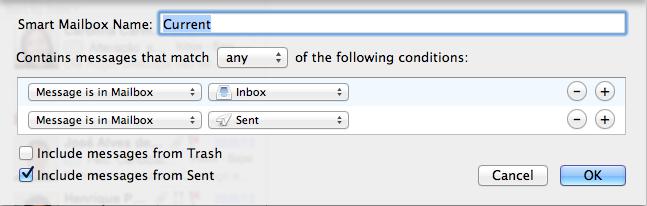
Nothing to it, really – it’s just my old “Conversations” folder from 2005.
In Mountan Lion, this results in a view where I can select each conversation thread (including my own replies) and act upon it as a whole, like flagging it or filing it immediately to a folder.
And since I’m actually using the top-level Inbox and Sent Items “meta-folders” here, it displays items in the corresponding places from all my accounts.
The second is about as complicated:
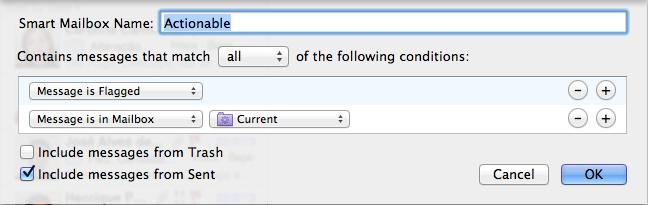
In a nutshell, if I flag stuff that’s “Current”, it ends up here. But since this is not the default “Flagged” smart folder (which lists messages from everywhere), you get only the messages you haven’t filed yet.
The last one is, of course, the best one. It’s also deceptively simple:
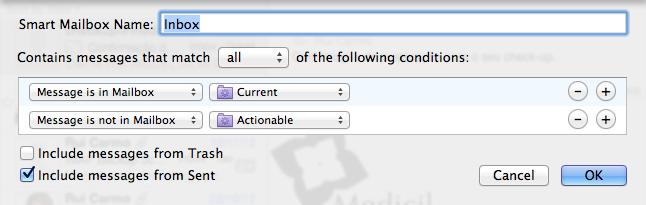
This is what I actually look at when I check for new mail. It gives me a beautifully uncluttered view of stuff that’s in my inbox that I haven’t actually filed away or flagged for follow-up yet, and it’s called “Inbox” because that’s what my inbox ought to give me.
So how does it all tie together? Well, there’s another little trick. I then drag each of the smart folders to my favorites bar thusly:
![]()
The nice thing about this that most people apparently don’t know about is that besides displaying pretty unread counts alongside each folder name, this automatically binds a Cmd+<number> combination to them, so I automagically get:
Cmd+1- InboxCmd+2- ActionableCmd+3- Current
…and then Cmd+4 for the VIP folder1, etc. I could go on (and there’s four more favorites for high-priority mailing-lists), but this is the main point – I can switch between the three with a fast, trivial and intuitive key combo.
And when I’m on my “Inbox” I can hit Cmd+Shift+L to flag something as Actionable, and it’s gone from my sight. Poof. But it’s not filed, and it will show up in both Actionable and Current.
Next, and once I’m done with my “Inbox” and filing (or, equally as likely, deleting) whole swathes of mail, I’ll hit Cmd+2 and start working on stuff. Cmd+3 is there mostly for me to be able to view things in a broader context.
“Actionable” is therefore my “more than two minute’s worth of attention” pile, and the stuff I actually read. Once it’s done, it goes into a quarterly mail folder via a Mail Act-On hotkey, and, just like before, the whole thread goes along.
The big thing about this is that:
- You put aside stuff to work on trivially (triage is fast).
- You file away stuff you’re done with in big, heaving gulps of related messages with minimal keypresses, in a kind of e-mail judo.
- It doesn’t rely on any weird software or gimmicks (I can even do without Mail Act-On and just use the standard
Ctrl-Cmd-AorAlt-Cmd-Tcommands to file my messages). - It does not mess with your mail at all (no funky configuration, scripting or external services – you can use the “normal” folders just as well).
- It won’t break my workflow if I access my inbox from a mobile device (or from a machine where these folders aren’t set up).
All the messages are exactly where they should be, but clearly triaged and in progressive larger volume as you move from left to right – it will take thousands of messages for your inbox to overwhelm you like this.
And if Apple ever gets around to doing real smart folders on iOS, this will be trivial to duplicate.
Still, your mileage may vary, and I’m sure this won’t suit everybody. But I’m finding it a nice twist on top of my traditional approach.
-
Incidentally, I don’t find the VIP folder to be of any real use unless you actively remove people from your VIP list every now and then, otherwise it gets clogged with administrivia in a flash. My trick is to flag people I expect replies from and then un-flag them when the job’s done. ↩︎