Coming back from Summer break, I started musing about what I could do regarding preserving some of the ascetic minimalism I applied to my computing activities during that season, since I found it quite enjoyable to use less stuff.
So I started thinking about ways I could do that for my writing (and coding, of course) while not traveling, and decided to put together some sort of desktop appliance I could just sit down in front of and write whenever the mood struck me.
Problem Statement
Here’s what I want from this kind of solution:
- Unobtrusive, discreet hardware
- Zero boot time (or close enough)
- Zero wires (or close enough)
- Simple, unfettered plain text editing
- Some form of syncing or remote connectivity (because I don’t want to move files across manually)
Everything else would just be icing on the cake. So here are the solutions I considered, and where I ended up:
Building a Plan9 Terminal
My minimalist streak comes to the fore during vacations, all the more because I start wandering down various paths.
I had a Raspberry Pi running Plan9 stuck to a secondary HDMI input for a while a few years back, and it was quite useful for simple maintenance tasks, plus of course it ran Acme–one of the most opinionated (yet alluringly logical) text editors ever written.
So one of the things that came to mind was to grab a discarded 1080p panel I have lying around (for which I already have an LVDS driver board), stick a Raspberry Pi Zero W on the back of it, and set up a “writing terminal” running Plan9.
This isn’t as ludicrous as it seems, because (and I can’t get enough of this GIF I recorded years back), this is a Pi Zero booting Plan9 in realtime:
This would have been a great project to tackle given the sheer computational efficiency involved. However, as I reasoned things through I realised it would require a fair amount of plumbing:
- Setting up a
9pfileserver with access to my drafts (which live in a SyncThing file tree) or figuring out how to sync files across. - Finding some sort of Markdown previewer (I tried that many years ago, and there was nothing really usable in Plan9).
- Using an USB 3-button mouse and keyboard, and getting used to the idiosyncratic way Plan9 uses mouse chording for copy/paste all over again.
This wouldn’t fly (especially the wired peripherals part), so I regretfully moved on.
So… What else did I have on hand?
The Ancient iPad Gambit
This is probably the best approach for most people, but not necessarily with the hardware I tried.
I still have an original iPad, and, amazingly, it still works–slowly and with pretty much no little usable integration with Apple services, but you can pair a Bluetooth keyboard to it and start writing right away.
The fact that it doesn’t even support keyboard app switching and its ancient browser and limited app support are certain to limit distractions and online excursions, so it has that going for it.
However, mine is a bit unsightly to use with the charger hanging off the side and I don’t have a nice stand to use it in portrait (something that is fixable, yet preferably avoidable).
Also, getting text off it is a pain–you’d be much better off with something that can sync with Apple Notes or any old model able to run iA Writer, which at least has iCloud sync.
As an aside, iA Writer still doesn’t let you pin an external file provider or local folder tree to its library on the iPad (unlike on macOS), which means it’s hard to manage or sync any significant amount notes any other way. Textastic, on the other hand, allows you to do precisely that, so that’s what I would go with if I could.
This was a show-stopper for me, so I moved on. I might get back to this approach as older family iPads get retired, but I just happened to have a nicer solution at hand.
The Lenovo CyberDeck
As it turned out, the answer was literally staring me in the face as I sat down on my desk: The pair of Lenovo ThinkSmart displays I got off eBay a few months ago, and that have everything going for them:
- There is no need to build anything.
- They are relatively small and unobtrusive (compared to a normal computer, at least), and already used as appliances.
- Since they have a touchscreen, all I need is a Bluetooth keyboard (of which I have definitely too many around).
- They run Android, so I can use literally anything I want to both write and sync files without the usual hassles of integrating iOS with non-Apple systems.
It took me less than 5 minutes to setup Termux, ssh into a machine with a replica of my drafts and start to draft this post, and a couple hours of fiddling with vimwiki (and, truth be told, upgrading my vim plugins to track down a weird issue with vale) to get it to a visually simple but extremely powerful writing setup, complete with spelling, style checks and even OpenAI integration (through this vim plugin).
All I need to do is tap a key, and the ThinkSmart wakes up, ready to go, typically with a vim buffer still open (and refreshed automatically if I edited the file someplace else) and I can go through all of my notes in vimwiki (which supports Markdown).
The only caveat is that the ThinkSmart screen can’t be tilted back comfortably in landscape, but the saving grace of this setup is that it works amazingly well in portrait mode:
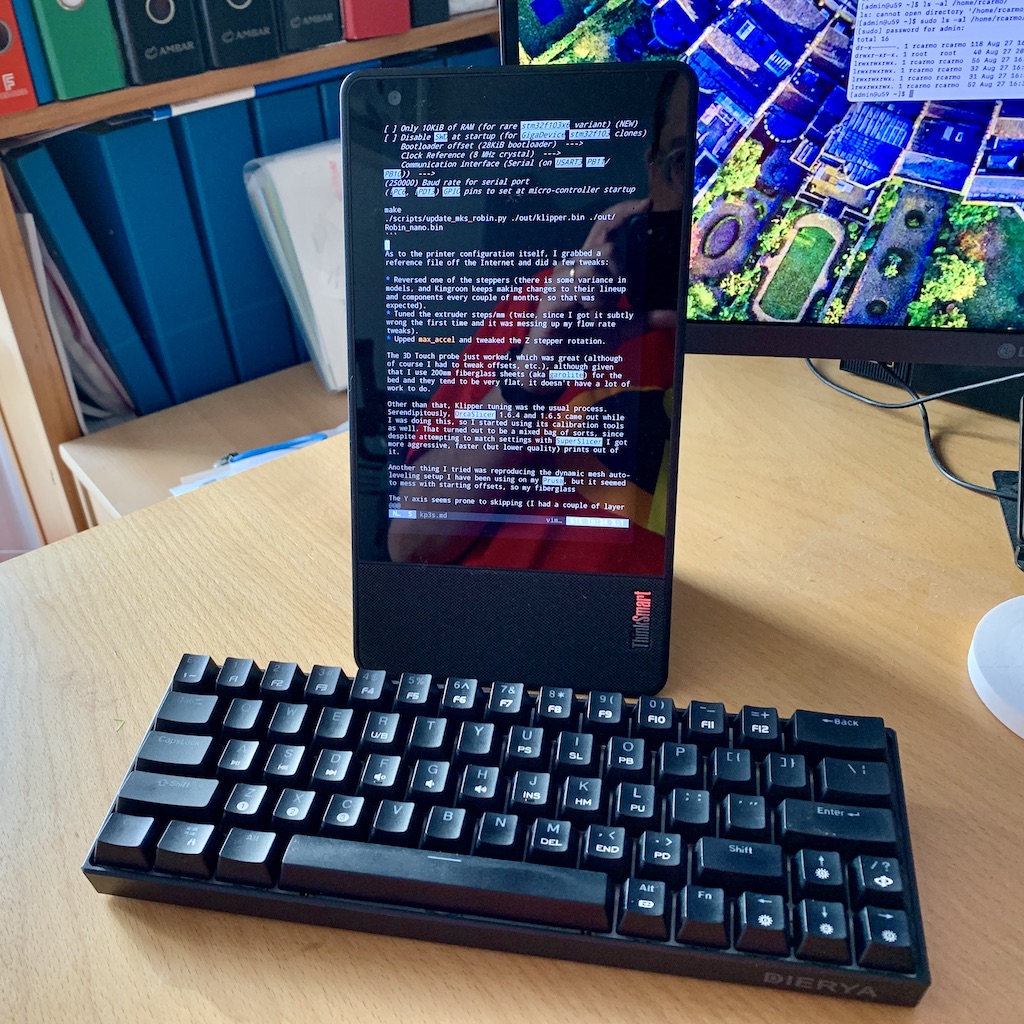
Coupled with my (somewhat flaky, but still oddly pleasing) DIERYA Bluetooth keyboard, it makes for a very satisfying (if somewhat noisy) setup, and is quirky enough, thanks to the keyboard, to feel like a post-modernist typewriter–albeit one that runs vim, because that is still the best way for me to draft and navigate long-form text without a mouse.
I’ve taken to write daily notes and drafts on it for the past couple of weeks, and it’s been a very pleasant experience so far, especially when I began sitting on my desk in the early morning and using it before I even turned on my main computer.